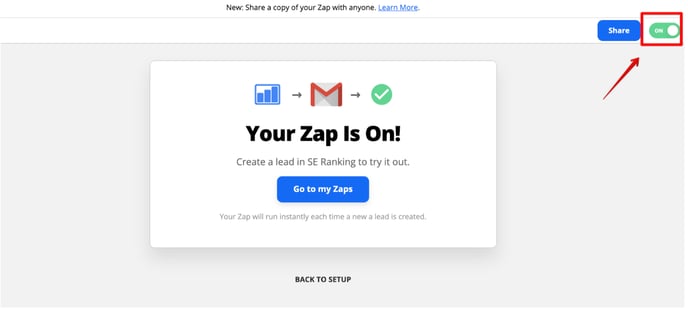Zapier is a mashup service that connects different applications. Users can select two apps for interaction and create a Zap (trigger) between them, as well as indicate the integration conditions. With Zapier, you can connect SE Ranking with various apps and services. So all of the leads you acquire via the Lead Generator tool will be automatically uploaded to the needed service.
How to activate the integration?
- Log in to Zapier or register a new account.
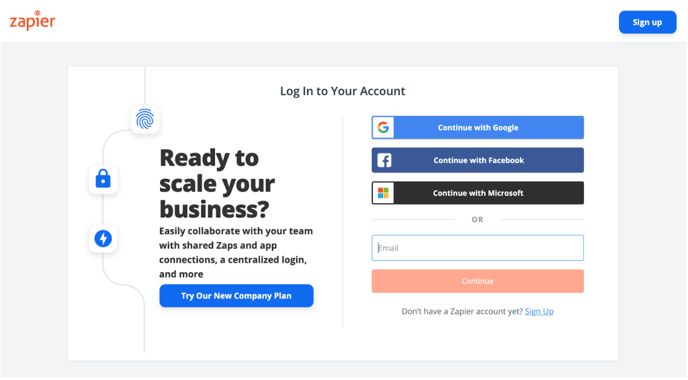
- Click on the Create Zap button to set up a trigger app.
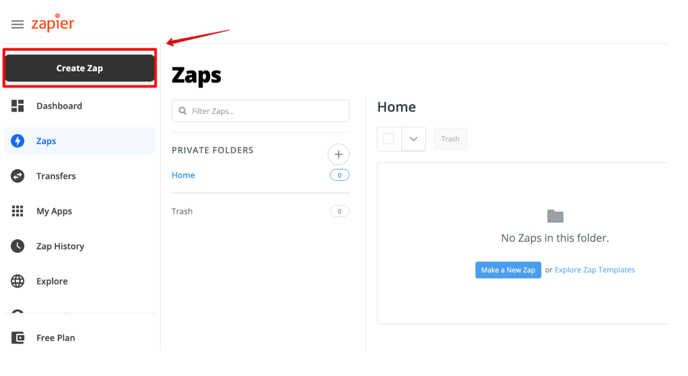
- Under the Choose app & event , start entering “SE Ranking” and select it from the drop-down menu. Then, choose the New Lead as the Trigger Event and continue.
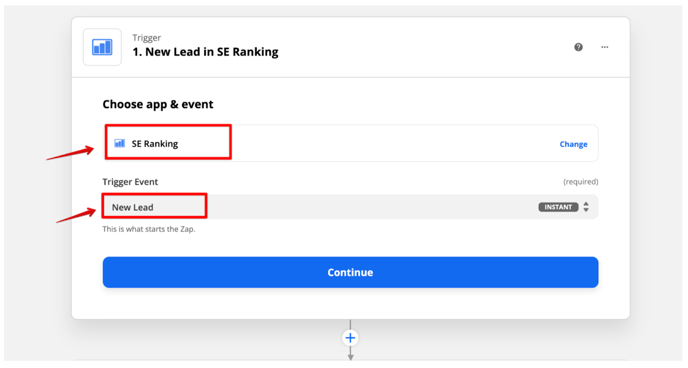
- Connect your SE Ranking account by clicking the Connect a new account button.
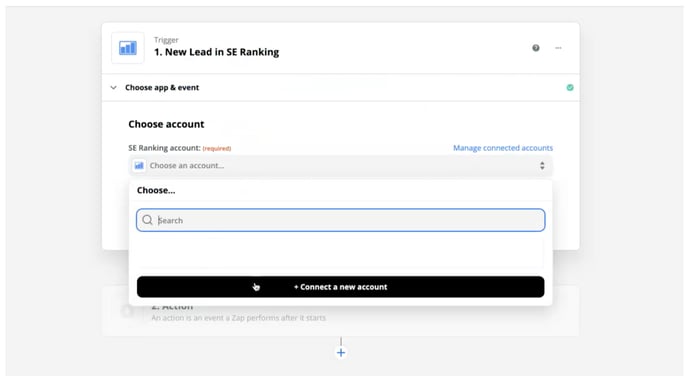
- To get the API Key, go to your SE Ranking account, select the Lead Generator tool from the list. Then go to Settings → Integrations → Zapier → Generate API Key.
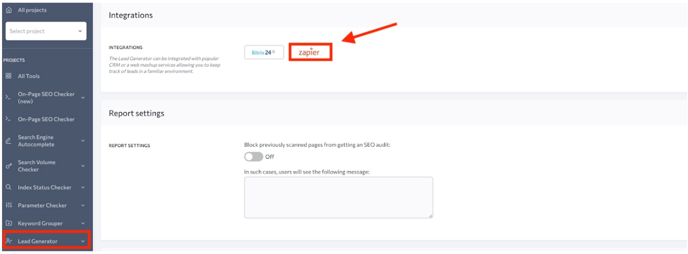
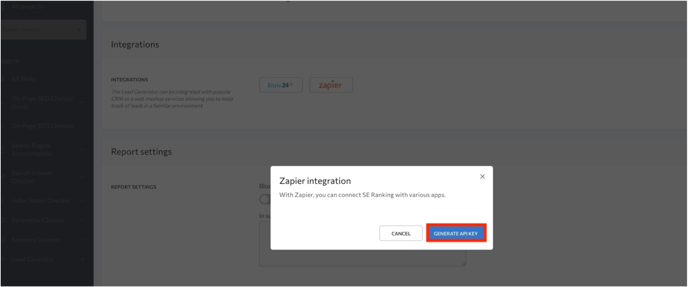
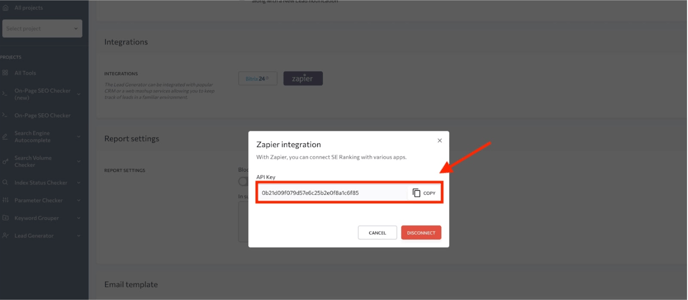
- Now paste the API Key copied from your SE Ranking account and click the Yes, Continue button.
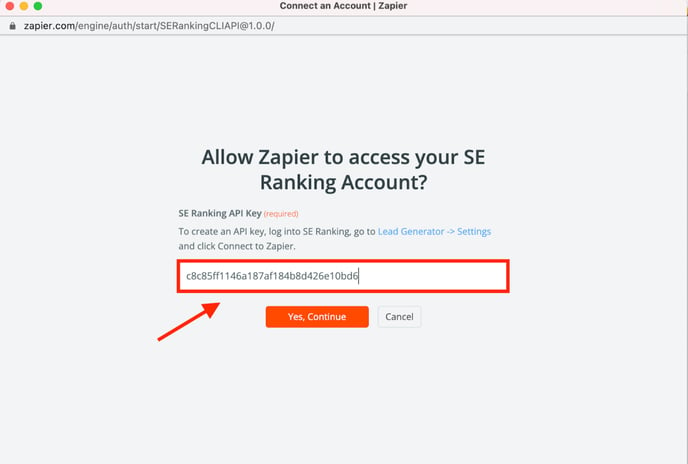
- After connecting your account, you can test it by clicking on the Test trigger button. If it’s running successfully, click Continue.
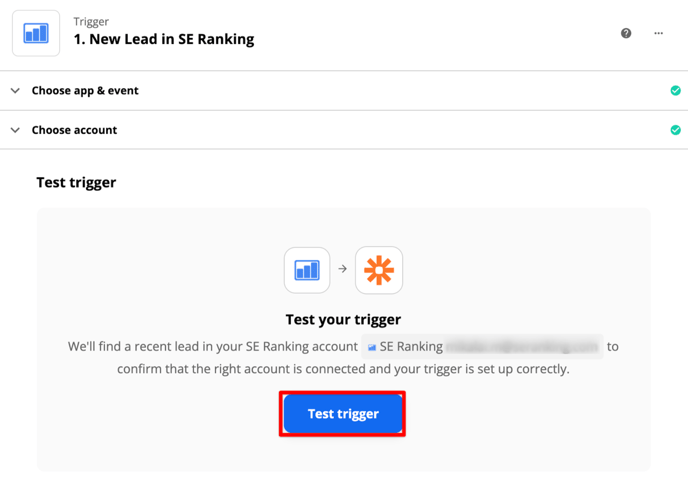
- Choose an app to export the data received on leads. Specify the action from the list of suggested ones and test them.
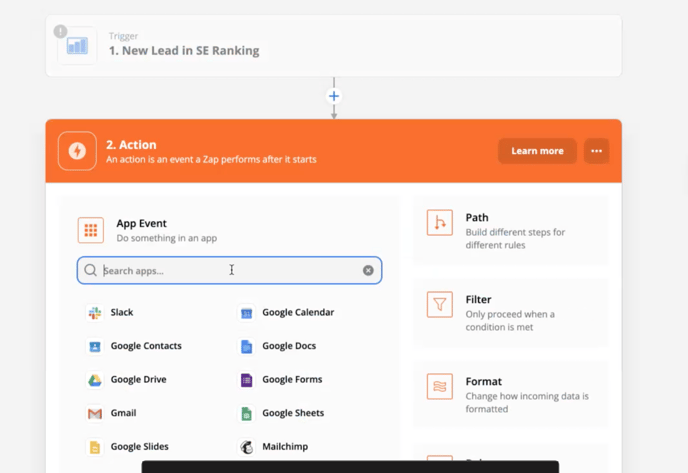
- After testing your Zap, turn the Zap on. From there, you can successfully integrate SE Ranking with any other app that Zapier can integrate with!