The local marketing audit analyzes how well a business is optimized for local search and checks for any issues that might be hurting its performance. Upon completion, you can determine roadblocks and eliminate several of them so people can find your (or any) business locally through search. The Local Marketing Audit report provides explanations of the issues found during the audit. In particular, this assessment revolves around 3 main components:
- Google Business Profile
- Business Listings
- Customer Reviews
You can choose a specific location from the drop-down menu at the top of the page, as well as open and view a previous audit report if necessary. Each audit can only be performed and viewed for one location, not multiple locations. Once you open the Local Marketing Audit page, you'll see the selected location’s latest audit report by default.
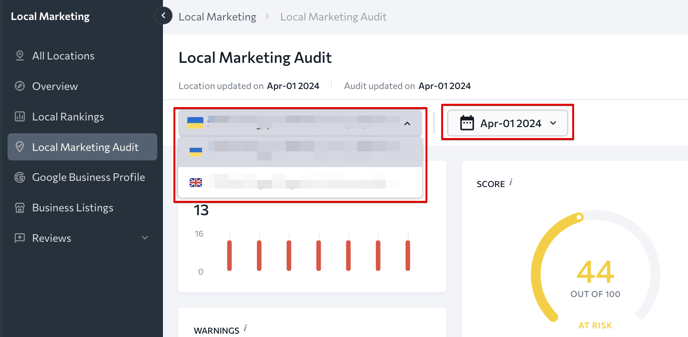
How to launch an audit
The first audit of a specific business location will run automatically shortly after the location is added and all its data (GBP, listings, reviews) is fetched for the first time.
There's no limit to the number of audits that can be run per day. Still, there are some limitations to storing audit data:
- For local marketing audits launched within the last 90 days, we store all data, including business listings and reviews, in the relevant checks, which are classified as all/new/fixed.
- For local marketing audits launched more than 90 days ago, we only store data related to the number of business directories and reviews in the corresponding checks.
- Update all of the selected business locations’s data (GBP, listings, reviews).
- Launch a new local marketing audit.
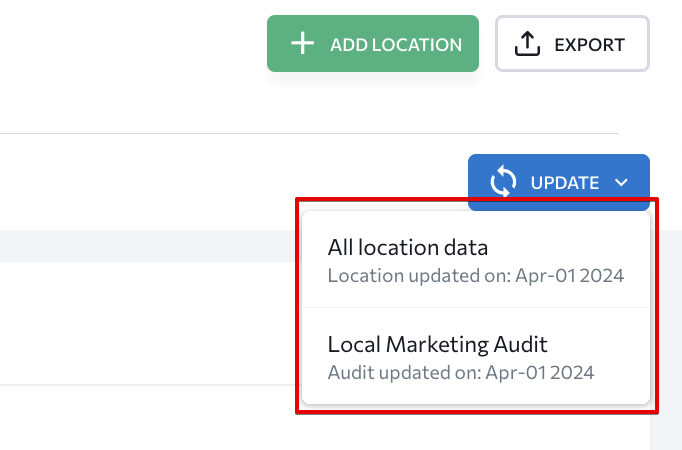
After selecting the action you want to perform, confirm your decision by clicking on the corresponding button. 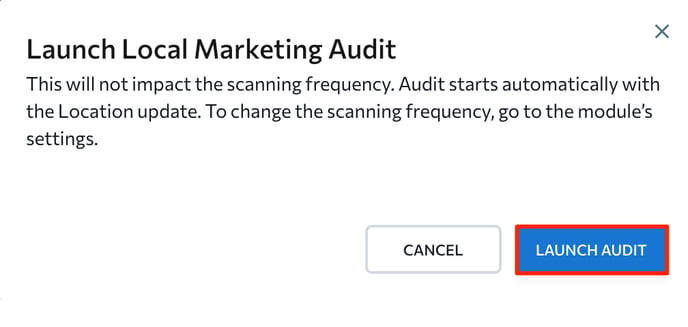
There's a default audit update schedule that repeats the schedule of location data updates. Since the data for each location is updated once a week by default, scheduled audits are also performed once a week. You can still run audits manually in-between scheduled checks if needed.
Widgets
You can find the overall score of the analyzed location on the Local Marketing Audit page , as well as the number and severity of detected issues distributed by the impact they have on the business’s performance in a specific location.
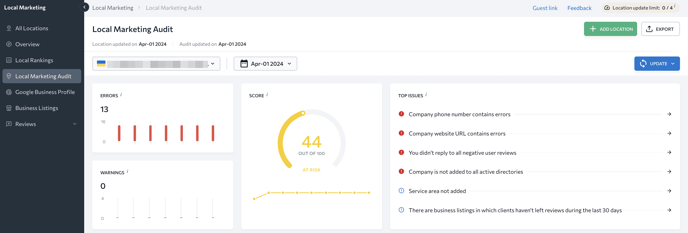
- The Errors widget displays the number of errors found during the last few location audits. It also shows the dynamics of this number.
- The Warnings widget outlines the number of warnings (issues that are less critical than errors) found during the last few location audits. This widget, just like the graph with errors, shows the current dynamics compared to those of previous checks.
- The Score widget displays how well a given location’s local marketing activities are implemented. This metric is calculated based on the number and significance of the detected issues, as well as the number of directories and reviews that have been checked. The score will grow as issues are fixed.
- The Top Issues widget displays a list of top issues sorted by their significance level. Errors are followed by warnings and notices, respectively. The significance of each issue depends, among other things, on the number of detected cases of this problem (specific business listings, reviews).
Issue report
The issue report will appear as you scroll down the page. It provides information about a local business in 3 categories: Google Business Profile, Business Listings, and Reviews.
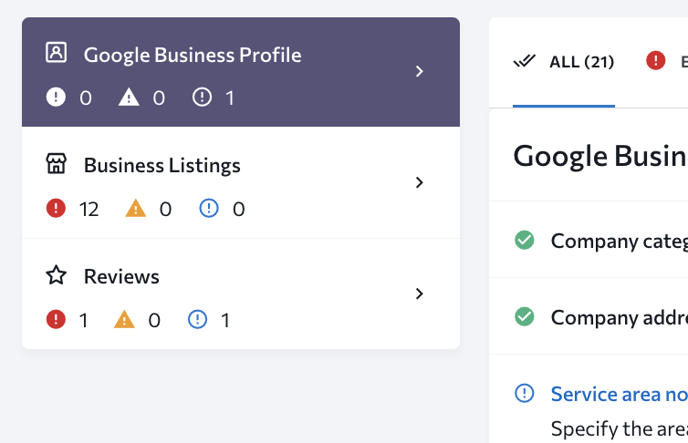
Here’s how audit results are represented in this table:
- Passed checks. A green check mark means that no issues were identified for this parameter.
- Notices. A blue exclamation mark indicates something worth noting.
- Warnings. A yellow triangle with an exclamation mark means a warning.
- Errors. A red circle with an exclamation mark indicates a significant issue.
By clicking on a check, you will find a description of the issue as well as useful links to where you can go to fix the issue.
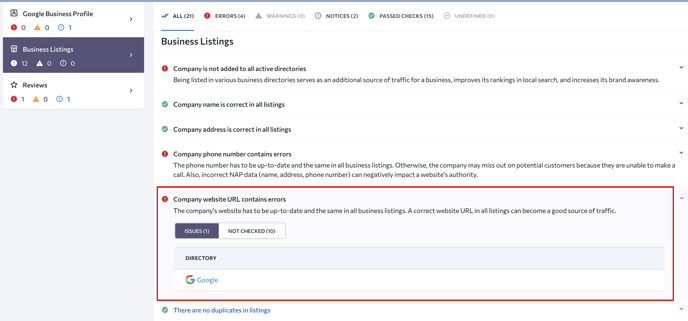
In the example above, you can see that the company’s website URL contains errors in Google. When clicking on the Not Checked button, you’ll find a list of business directories that have not been checked for this parameter (because listings of this business have not been found there).
You can view all audit results together or click on a specific category represented by a tab (passed checks, notices, warnings, errors) and analyze the results separately for each group.
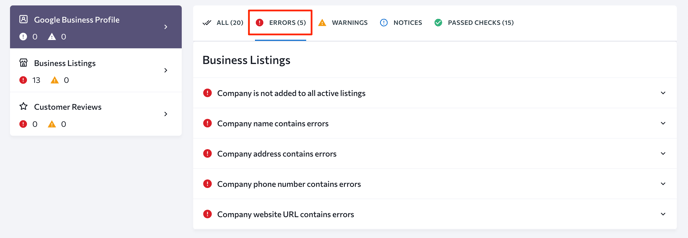
Downloading audit reports
To download audit reports in PDF format, click on the Export button at the upper right corner.
