In this guide, you’ll learn how to export keywords and their ranking history from Moz and import them to SE Ranking.
How to import keyword ranking history from Moz to SE Ranking
- To export your rankings to CSV, go to the Rankings section of your Campaign.
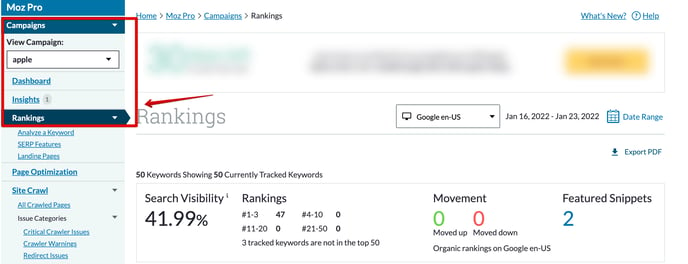
2. Tick the keywords that you want to include in your export, specify the location, apply filters, and click “Export CSV.”
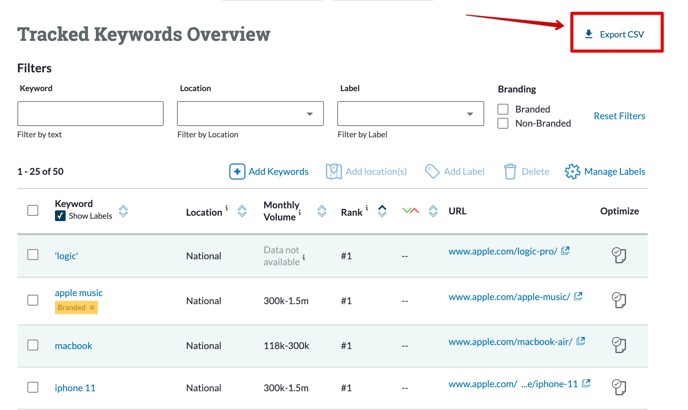
The file will start downloading automatically in a couple of seconds.
3. Then, log in to your SE Ranking account.
- If you want to create a new project, click on the "+" in the header.
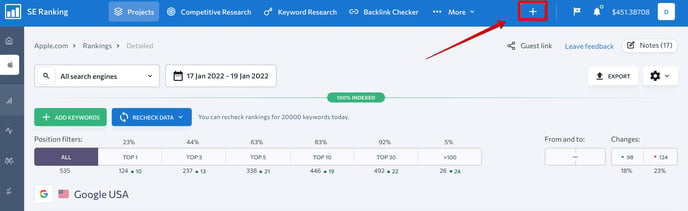
- Add the project name, click “Import keywords” in the "Keywords" tab, and choose "Import from CSV/XLS with positions history."
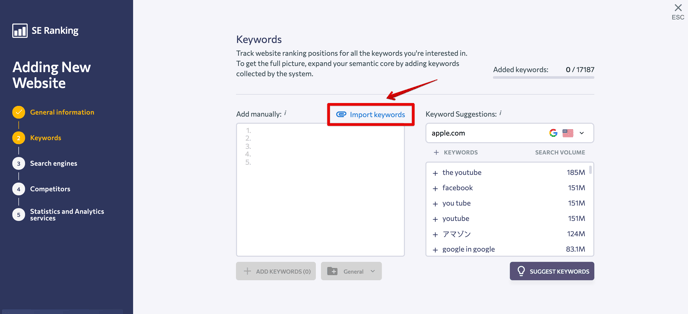
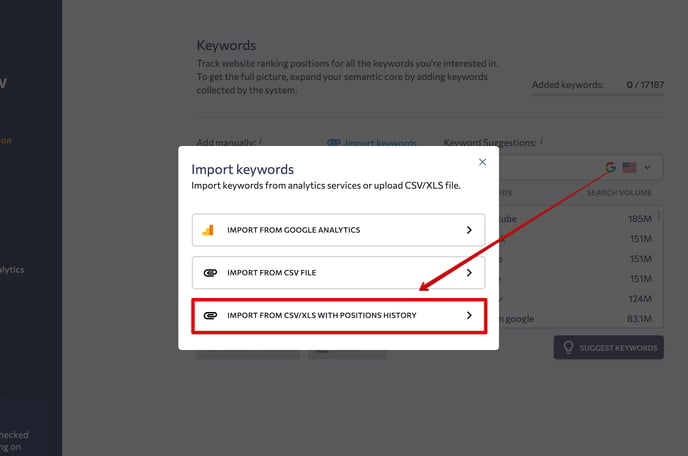
In the "Format" drop-down list, select "CSV from Moz.com.” Then, select the search engine, location, and language. Next, upload your CSV file and the keywords will be added to the project. The selected search engine corresponds to the one in the file. If there are several search engines in the file, you can re-import the data.
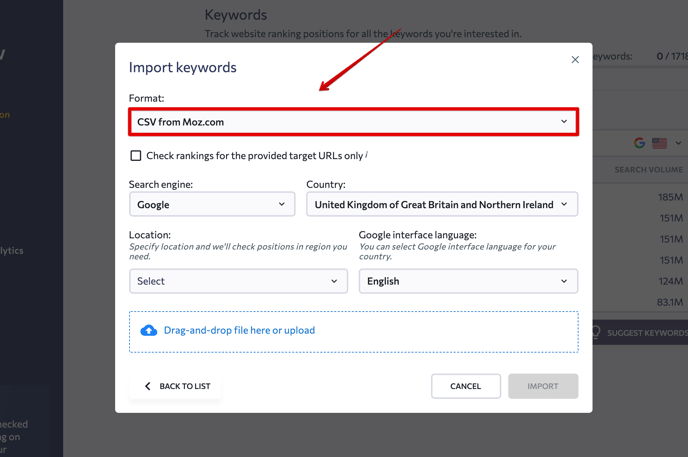
- If you want to add Moz’s data to an existing project, go to “Project settings.”

- Select the "Keywords" tab and follow the same steps as we described above.