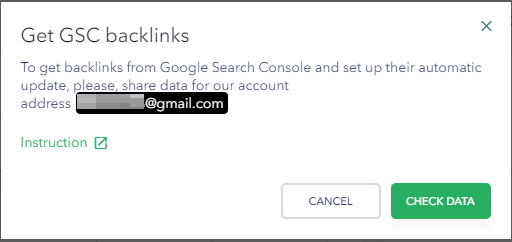Manually adding backlinks
Access the Backlink Monitor tool and click the corresponding button.
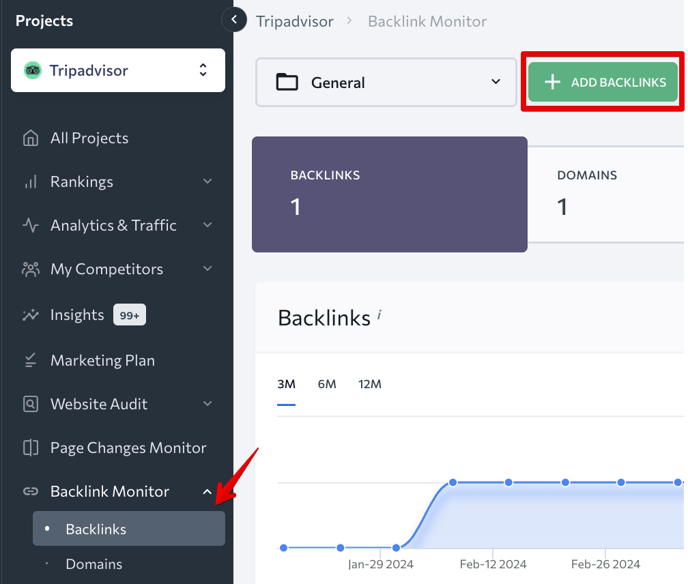
In the popup window, select the group that you want to add backlinks to. Also, choose the format in which you want to add them: enter backlinks manually, one per line, import a .TXT or .CSV file.
SE Ranking lets you specify the values of the price and the responsible manager when adding backlinks. The values will be assigned to all backlinks entered manually or imported from a file. 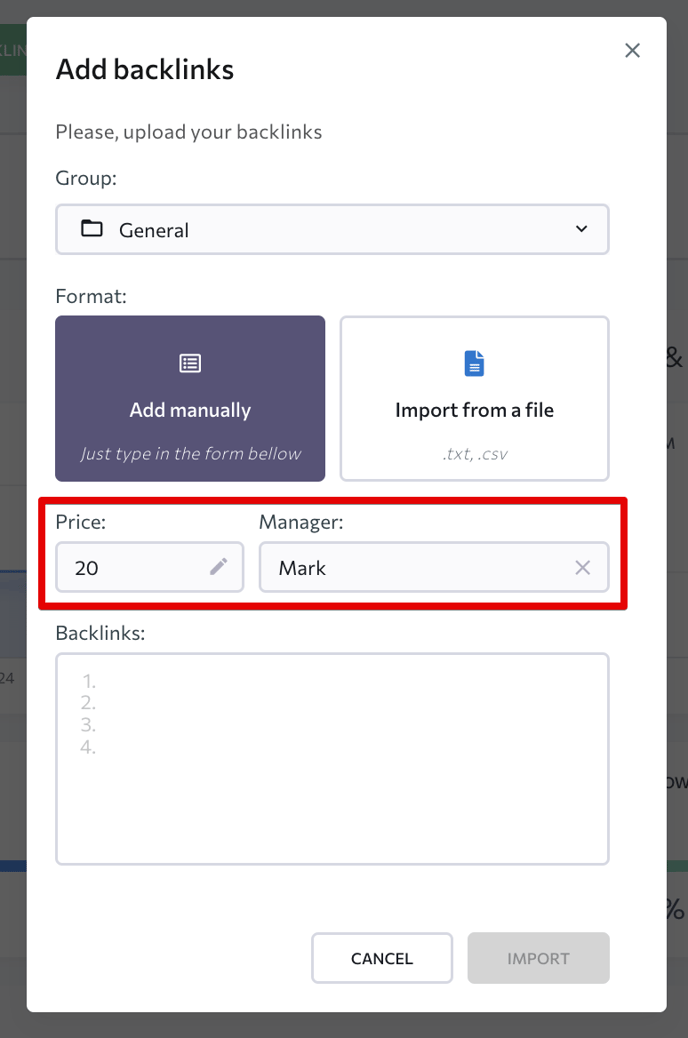
Once the necessary backlinks are added, the system will start collecting data on them. And once all the data is collected, the backlinks will appear in the list along with every other backlink.
Importing backlinks from Google Search Console
Click the “Connect Google Search Console” button on the Backlink Monitoring module page.
You will then see a notification saying that you should connect the site to the Google Search Console API. You will be asked to authorize SE Ranking to access your Google account.Click “Allow”.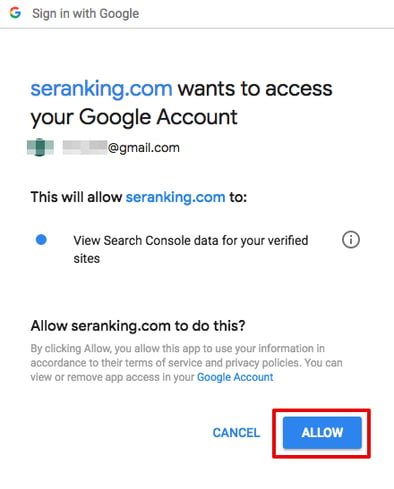 After giving access to your Google account, you need to add your email to Google Search
After giving access to your Google account, you need to add your email to Google Search
Console.