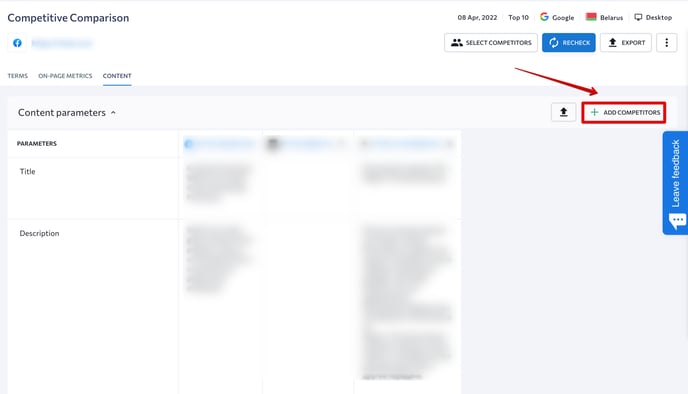ON-PAGE SEO CHECKER
ON-PAGE SEO AUDIT
COMPETITIVE COMPARISON
SEO TASKS
On-Page SEO Checker
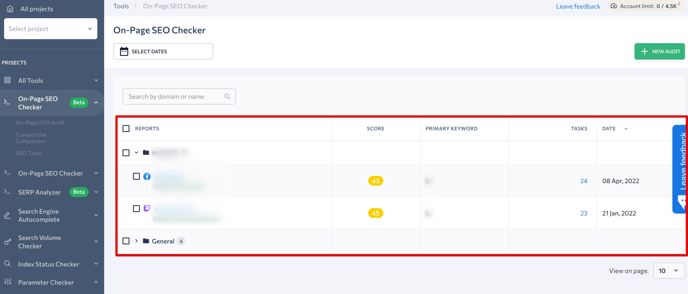
On-Page SEO Audit
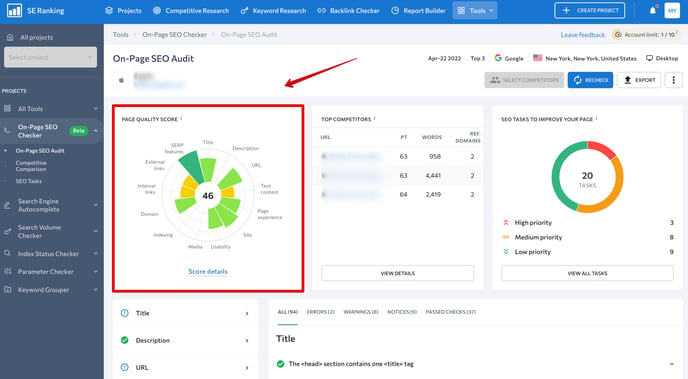
Here, you will see the page score, which is based on the number of issues found on the page during the audit. Each issue belongs to a particular group, which has a different weight and impact on the overall score. For example, if a page has a lot of minor issues that are categorized as Notices, the overall score will be higher. However, if there are just a few issues, but most of them are defined as Errors and Warnings, then a page will have a lower score.
Next to the page quality score, you'll find the "Top Competitors" table that compares the analyzed page against its SERP competitors by the following parameters: word usage, Page Trust, and the number of referring domains. To analyze competitors in more detail, go to the Competitive Comparison section by clicking on the "View Details" button.
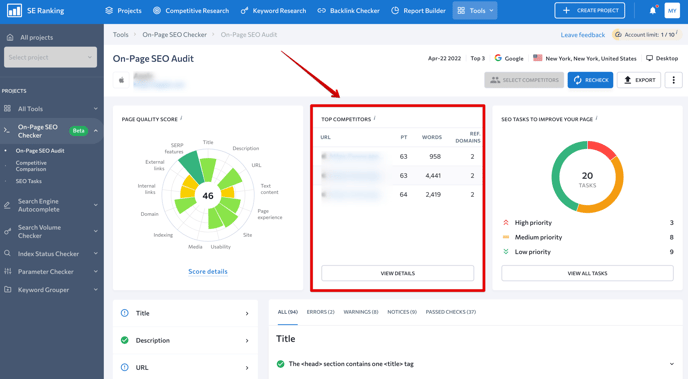
On the right side, you will find the list of SEO tasks based on the issues found on your website.
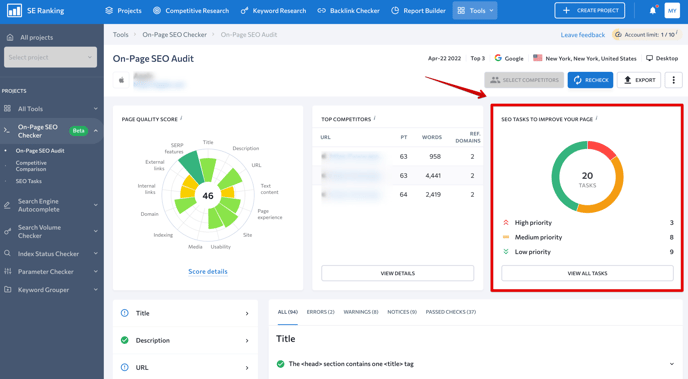
When clicking on the “Select competitors” button, you will see the list of your competitors’ URLs taken from the top 5 search results.
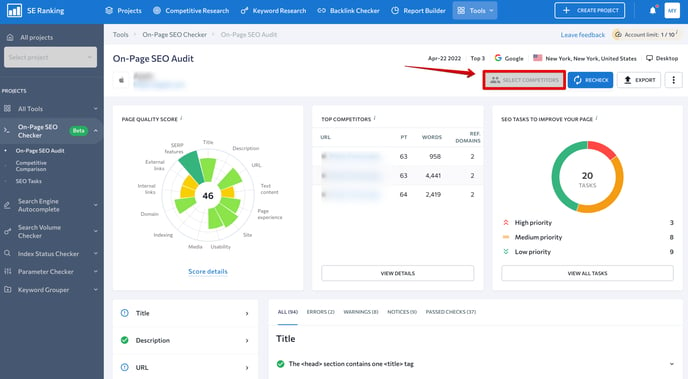
Here you can remove the competitors from the list by switching the mode next to the needed item. By doing this you will exclude the competitor’s data from the audit as well as remove the competitor’s page from the comparison report.
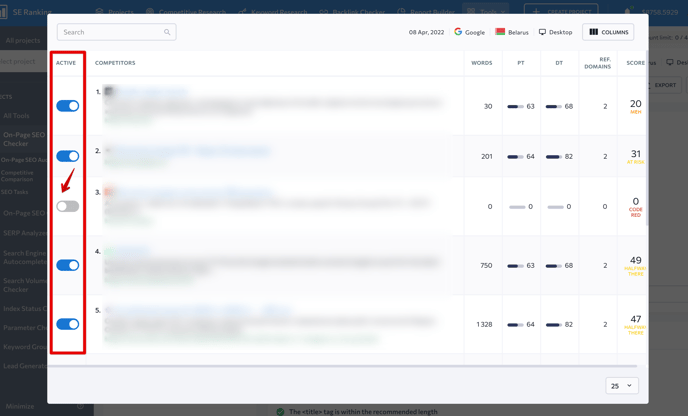
By scrolling down the On-Page SEO Audit page, you will see a detailed report that contains all the issues found on the analyzed page. To work through this report, click on the All tab and find the full list of checks that combines Errors, Warnings, Notices, and Passed Checks. Otherwise, click on the needed tab to view each category separately.
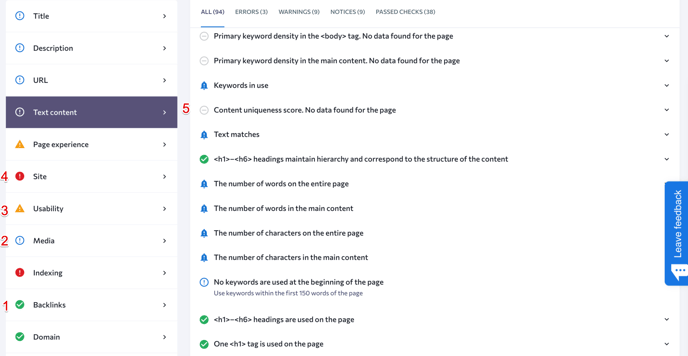
Here’s how audit results are displayed in the report (from minor to most critical issues):
- A green checkmark indicates the passed checks or no discovered issues.
- A blue exclamation mark means a noteworthy comment or a notice.
- A yellow triangle with an exclamation mark means a warning.
- A red cross indicates a critical issue.
- A grey hyphen shows that the check has not been completed.
- Titles and descriptions.
- Page content: keyword use and keyword density, uniqueness score, heading hierarchy, etc.
- Page experience: Core Web Vitals, unused JavaScript and CSS, etc.
- Usability metrics: mirror websites with or without www, use of rel="canonical" attribute, use of Flash elements, etc.
- Media files: image file formats, underscores in file names, image alt and title text optimization, etc.
- Page indexation status: robots.txt file, the use of X-Robots-Tag and robots meta tag.
- Domain metrics: domain age and expiration date, Page and Domain Trust score, etc.
- Backlinks as well as internal and external links.
After expanding the checks, you will see the explanation of each issue and a graph displaying particular results against your competitors.
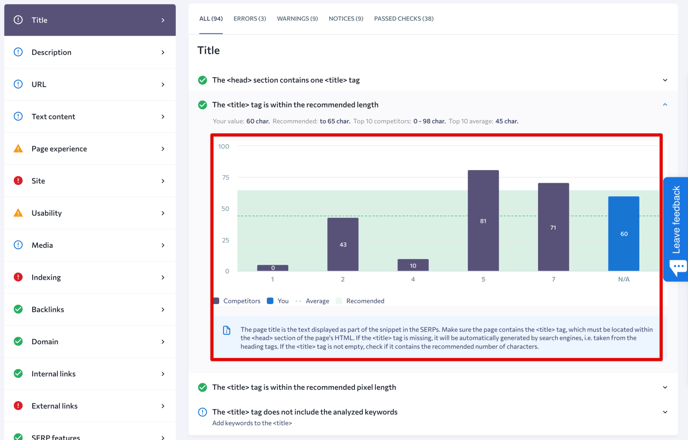
Competitive Comparison
The Competitive Comparison page allows comparing all the important on-page parameters against competitors, such as keywords and related metrics, content parameters (title, description, headings), and technical metrics.
To reach this page, hover over the On-Page SEO Checker icon on the left side of the window and choose Competitive Comparison in the drop-down list.
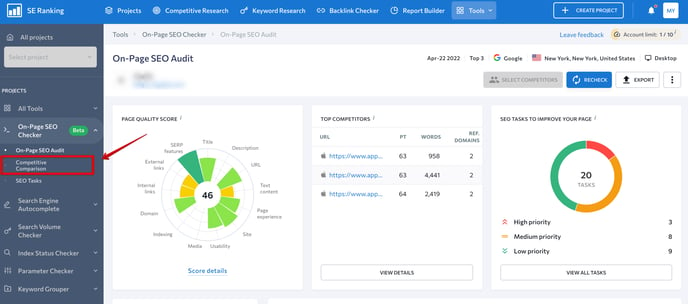
In the new window, you can choose which information you want to compare. By clicking on the Terms tab, you will see the list of words that were found on a page or that you added manually during the audit setup.
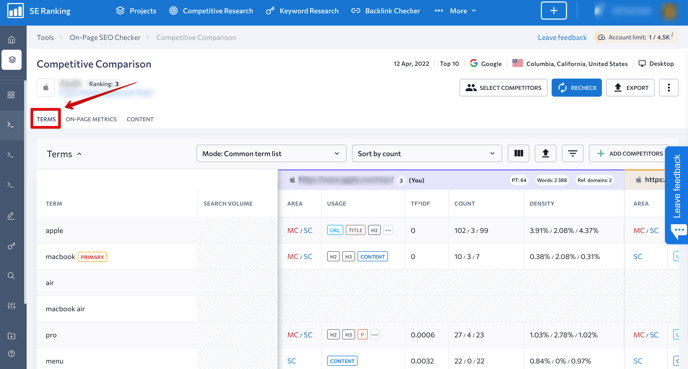
On the right, you can choose the mode of displaying the words: Common term list will combine the words from the page with the words of your competitors into one list, whereas Separate term lists will show the words from the page and the words of your competitors as separate lists.
In the Competitive Comparison section of the On-Page SEO Checker , you have the option to select the “Mode: Common term list” to view the following:
- Number of selected competitors: This includes all competitors who have used the keyword at least once.
- WDF*IDF (Avg): The average WDF*IDF value among all selected competitors.
- WDF (Max): The maximum WDF value among all selected competitors.
- WDF*IDF (Max): The maximum WDF*IDF value among all selected competitors.
On-Page SEO Checker has also introduced an additional switchable column called Total Traffic. This column provides an estimation of the monthly clicks that your competitors’ receive from their PPC campaigns. Depending on competitor stats and performance, it will be easier for you to plan or adjust your own campaigns accordingly.
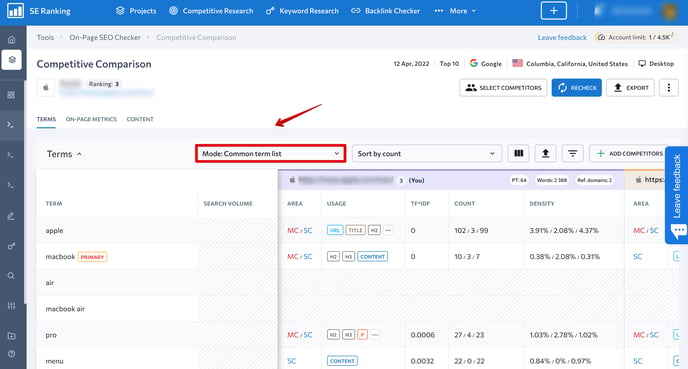
The On-Page Metrics tab contains the table featuring SEO parameters of the added competitors.
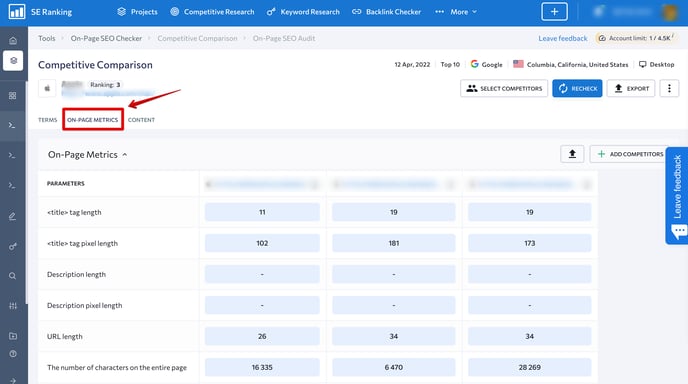
And the Content tab displays content-related parameters.
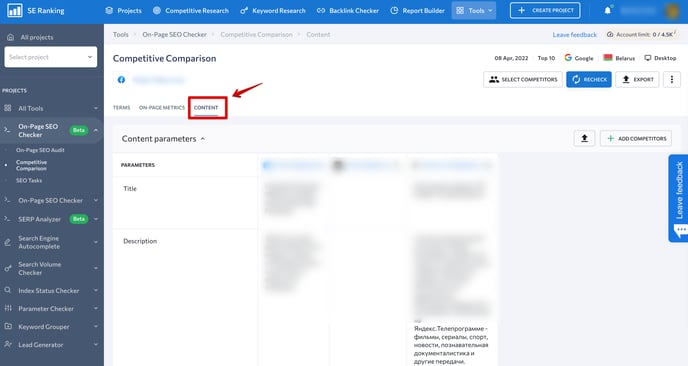
To add the competitors to the comparison table, click on the “Add Competitors” button.
SEO tasks
Here, you will find all the tasks based on the issues found on your website during the audit.
To open the page, click on the SEO tasks tab on the left sidebar.
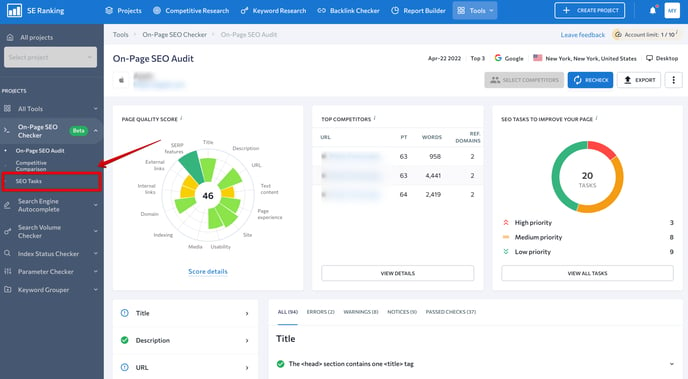
The tool allows filtering tasks by category, priority, and status. You can also choose which errors you want to fix in the first place, see the issue status, and add new tasks.

- To display the most important tasks, click on the "Priority" button. Thus, the tool will bring together tasks from different categories into folders with high, medium, or low priority.
- All tasks are grouped into categories. For example, by clicking on the "Title" category, you will see the list of recommendations on how to optimize the <title> tag.
- By clicking on the “By status” button, you will see which tasks have to be done, and which are already fixed.
After fixing the issue, you can manually assign the "Completed" status to the task. For this, сlick a check box next to a particular task. The more tasks will have this status, the higher will be your page quality.
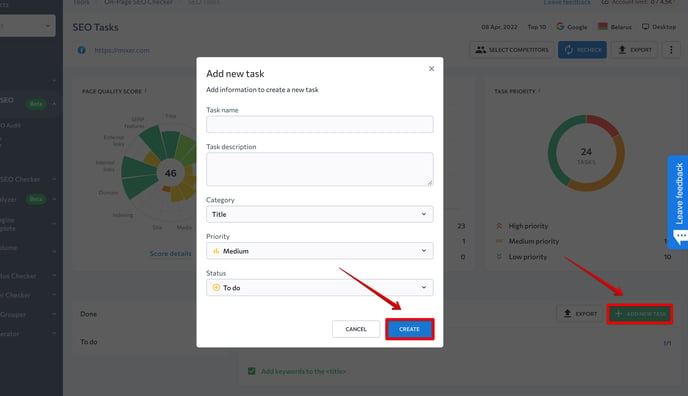
To create a new task, click on "Add new task". In the new window, add a name, description, choose a category, status, and priority. Then click “Create.”