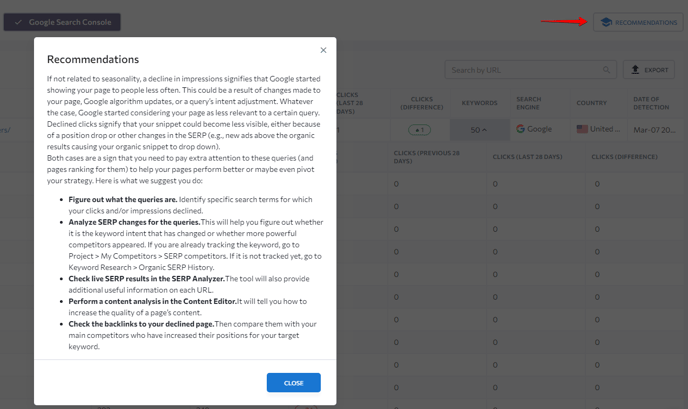This insight detects all pages of yours that have begun receiving drastically fewer clicks or impressions than usual. A decrease in clicks or impressions is an alarming sign. It indicates that you need to pay extra attention to the associated pages because they have become less relevant. A quick reaction can prevent you from losing positions in search results, especially when you make adjustments based on our recommendations.
A decrease in page impressions is an indication that Google now considers your page to be less relevant to specific queries and shows it to people less often. A decline in clicks signifies that your snippet has become less visible, either because of a position drop or other changes in the SERP.
In the top right corner of the insight panel, you’ll see the total number of new insights in the category. By default, the tool shows you the insights discovered over the last two weeks. If you want to see more pages or ensure you are not missing something, you can set the detection period to “Last month.” To check all detected insights, click the View All button. 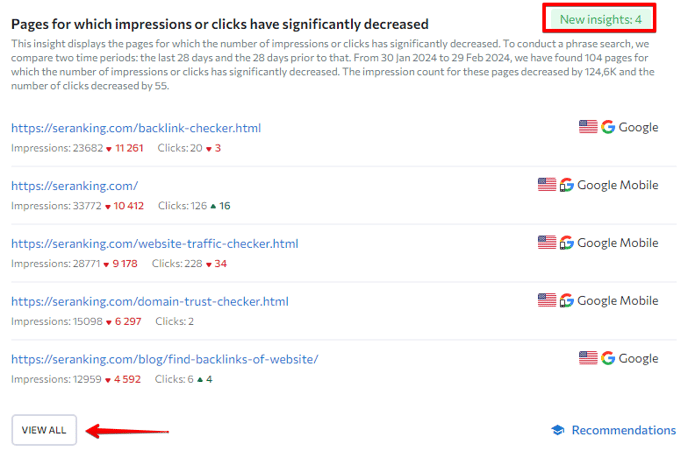
How it works
To detect page anomalies like these, we compare two time periods side by side: the last 28 days and the 28 days prior to that. All pages with decreased clicks or impressions over the set period are presented neatly in a table. If you want to see only the latest insights, you can set the detection period to the last week, the last three days, or the last day.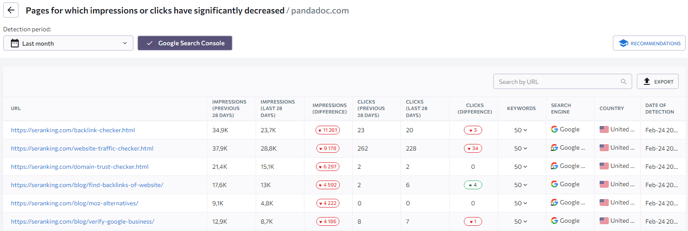
The tool provides the following information about each detected page for quick analysis:
- Impressions over the last 28 days and the 28 days before that
- Difference in the number of impressions
- Clicks over the last 28 days and the 28 days before that
- Difference in the number of clicks
- The number of keywords a particular page ranks for.
- The search engine, country, and date of detection.
All this information can be exported as an Excel or CSV file by clicking the Export button at the top right corner above the table.
You can check in detail all the keywords that each page ranks for by pressing the “expand” button in the “Keywords” column. Upon hovering over a keyword, you will see a three-dotted button that opens a menu with the following options: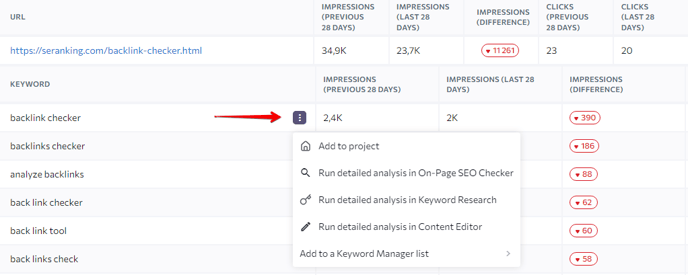
If any keyword from the list catches your attention, we recommend adding it to your project or to a list in Keyword Manager to return to it later. Also, take time to run a detailed analysis using the available tools here: On-Page SEO Checker, Keyword Research, and Content Editor.
After analyzing the data in this insight, check our recommendations. They can advise you on what to do next with these underperforming pages. Our tips will help your pages perform better and can even become a pivotal point in your strategy. Click the “Recommendations” button located in the table to the right to find out which actions can be taken in this situation.