CHOOSING PARAMETERS FOR TRACKING
SETTING SCANNING FREQUENCY
EDITING SETTINGS
DEFENITIONS OF TRACKED ELEMENTS
Adding pages for monitoring
To start tracking page changes, you need to have a project in SE Ranking. If you haven't already created a project, do so using this manual. Go to the Page Changes Monitoring tool tab and click the "Add" button.
You can add pages to track changes:
- manually;
- by importing .XLS, .XLSX, .CSV files.
Choosing parameters for tracking
The Page Changes Monitoring tool allows you to track changes both on the entire page or in certain elements. Moreover, regardless of the added tags, the following elements will always be tracked:
- Meta Title;
- Meta Description;
- Meta Keywords.
The rest of the page elements will be tracked only in case they are marked in the tagged section.
To monitor changes within certain elements, use the following tags in the HTML code of the page. The default settings contain such tags as <!--Start_Monitor--> and <!--End_Monitor--> . To minimize the risks of getting a network of sites discovered as well as monitoring certain blocks within the pages of your competitors, you can create custom tags and use them on the page.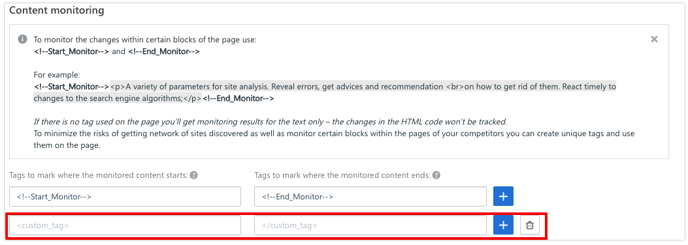
During this step, you can also specify which parts of the page should be excluded from scanning, if necessary. For example, you know that a certain site is regularly updated and do not want to track it. Here you can also use ready-made tags or set up your own ones.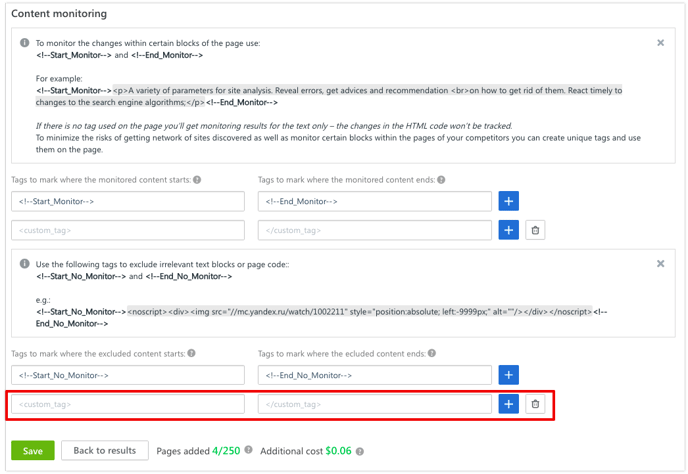
After you finish working with the tags, make changes to the site according to the settings of the Page Changes Monitoring tool and then click "Next" at the bottom of the page.
Setting scanning frequency
The Page Changes Monitoring tool scans the pages with a specified frequency. You can choose the best option for yourself:
- every day;
- once every 3 days;
- once a week;
- once a month;
- within selected days;
- on demand.
Set the time when scanning should start and the tool will begin scanning the page according to the schedule.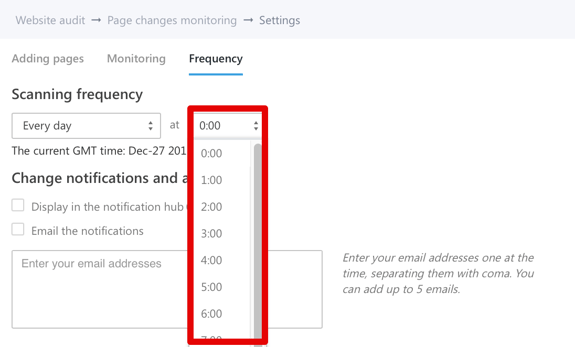
When setting the frequency "Once a week" and "Within selected days", specify the day of the week for scanning.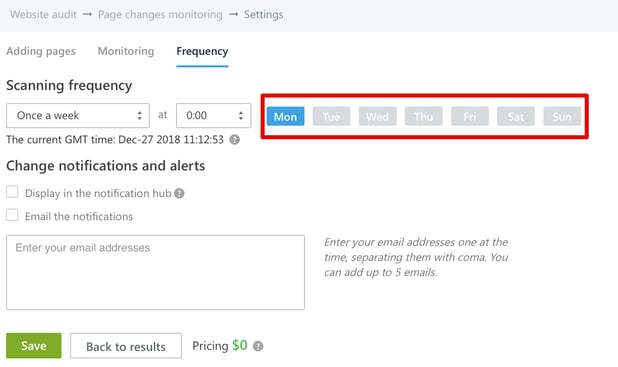
When setting the frequency "Once a month", choose the day of the month when you want the scanning to take place.
All notifications and alerts about changes on the page can be:
- displayed in the notification hub (the notification center inside the system in the top right corner of the menu presented as a Bell icon);
- sent to your email. Add all the email addresses to the respective field, one at the time, separating them with space or comma. You can add up to 5 emails.
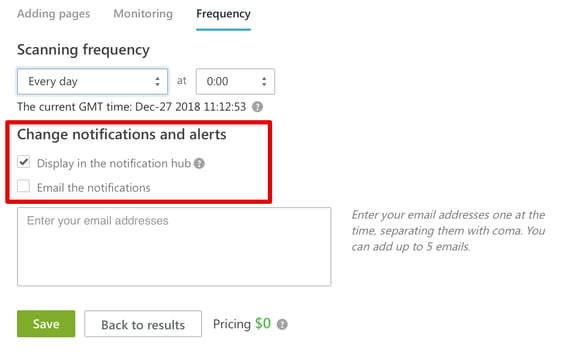
Check all the settings. If you want to edit the information specified during the previous steps, click "Back to results". If everything is correct, click "Save".
Editing settings
You can edit the settings for Page Changes Monitoring at any time. To do so, click the "Settings" button on the tool dashboard, edit and save the changes.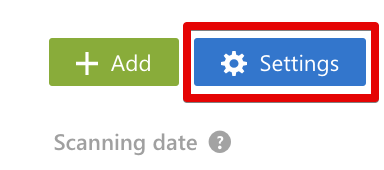
Definitions of tracked elements
HTTP CODE is a status of the server's response via the HTTP protocol. The user will receive a notification if the server response changes. TITLE is a meta tag for creating an HTML document title. The user will receive a notification if the changes were made in the meta tag.
DESCRIPTION is a meta tag for creating a short description of the page. The user will be notified of any changes in this meta tag.
KEYWORDS is a meta tag used by search engine robots to determine the relevance of a page. The tool will notify you of any changes in this meta tag.
CONTENT – the user will receive notifications about the changes made to the pages or in the text blocks that have been set for monitoring.
H1, H2 – headings. The tool will notify you of any changes to the headings set up for monitoring.
ROBOTS.TXT is a text file in the .TXT format that restricts the search robots' access to the content in the HTTP server. The user will receive a notification if any changes were made to this file.
INT. LINKS – inbound links. The tool will notify you if any internal links have been removed or added.
EXT. LINKS – outbound links. The tool will notify you about any outbound links that were removed or added.
CRAWL – page’s accessibility for search engines. The tool will help find the problem that caused the page to be blocked in the search engines.
CANONICAL – canonical pages. If the href value of the link tag with the canonical parameter for the page is different from the address in the <link rel = “canonical”, the user will be notified.
ALTERNATE – alternative versions of the page. The tool monitors changes in the rel = “alternate” tag which helps robots to pick and display the appropriate language, as well as desktop or mobile version of the same page on the website.
INDEX STATUS – indexing status of the page. In case of a sudden drop in rankings or a detected change in the indexing status, the user will be notified immediately.