Once you enter a keyword and start analyzing it, you will be redirected to the “Overview” section where you will see the keyword’s search volume, cost per click, and Keyword Difficulty.
Keyword Difficulty assesses how challenging it will be to get this search query to rank among the top 10 results: the higher the score, the more difficult the promotion efforts will be. To calculate the score, we analyze the quality of the top 10 organic search results and the quality of their link profiles. As search results change over time, it is recommended to update the score manually.
Here you will also find alternative keyword ideas that include search queries that are similar or related to the analyzed keyword as well as low search volume keywords. In the table, you will see the top suggestions and their search volume. For a detailed report, click the button below each respective list.
To view and copy long-tail keywords, hover over the needed keyword in the list, view it in full in the tooltip, and click on the corresponding “copy” icon.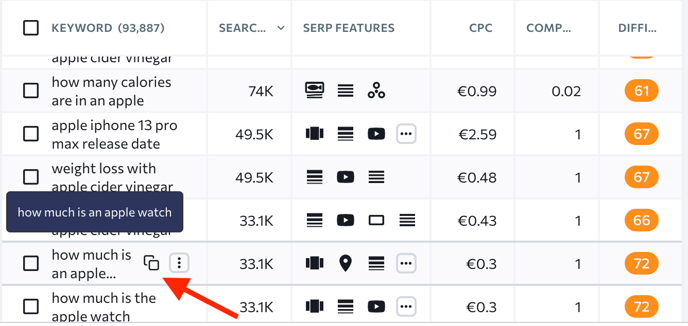
As you scroll down the page, you will see the top 5 web pages ranking in organic and paid search for the analyzed keyword along with their estimated traffic volume, monthly traffic cost, and total number of targeted keywords.
To get a full list of such web pages, click the “View detailed report” button under the “Organic results” and “Most popular ads for the analyzed keywords” tables. Depending on your selection, you will be redirected either to the “Organic results” or “Ads History” section of the Keyword Research tool.
The “Organic results” section contains a list of the top 100 websites ranking in organic search for the analyzed keyword in the specified region along with their estimated traffic volume, monthly traffic cost, and the total number of keywords they target.
The Ads History section contains a list of all the websites that are ranking in paid search for the analyzed keyword in the specified region. Besides providing data on their estimated traffic volume, monthly traffic cost, and the total number of the keywords they target, you can also see the ads they use now and used in the past to advertise their web pages by targeting the analyzed keyword.
To see the most popular ads for the analyzed keyword, click the “Expand Ads” button.
In Organic SERP History , you will find month-to-month top 100 search results for the analyzed keyword. This section gives you quick access to monthly ranking dynamics for any keyword without adding it to your project. Here you can also see traffic estimates and the total number of keywords each page ranks for.

![]() Organic SERP History is only available to Pro and Business subscriptions. You can select any time period: compare just two months or include all months to see a broader picture. Note that each added month will cost you 1 limit.
Organic SERP History is only available to Pro and Business subscriptions. You can select any time period: compare just two months or include all months to see a broader picture. Note that each added month will cost you 1 limit.
Export
With the help of the “Export” button that can be found at the top of each section, you can download a report in a .CSV or .XLS file format.
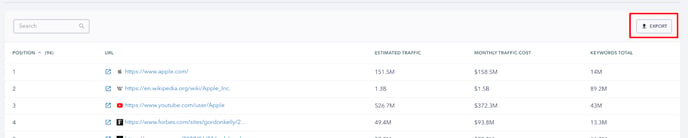
Search Intent
Search Intent streamlines the keyword selection process by providing faster and easier insights into user intent. It explains the purpose behind users’ searches for a particular keyword, empowering you to create and adapt your content accordingly. Catering to the audience's needs is the key to ranking higher. Use this tool to instantly know the intent behind a keyword as soon as you enter it. This includes:
- Informational Intent
- Navigational intent
- Transactional Intent
- Commercial Intent
- Local
