You can export keywords and their ranking history from AgencyAnalytics and import them to SE Ranking. For this, choose one of the suggested ways—export data for a single dashboard or bulk export rankings and integration data.
How to import keyword ranking history from AgencyAnalytics to SE Ranking
By exporting data for a single dashboard , you can export keyword ranking data with a click.
- For this, click the "Share" button, and choose your file type.
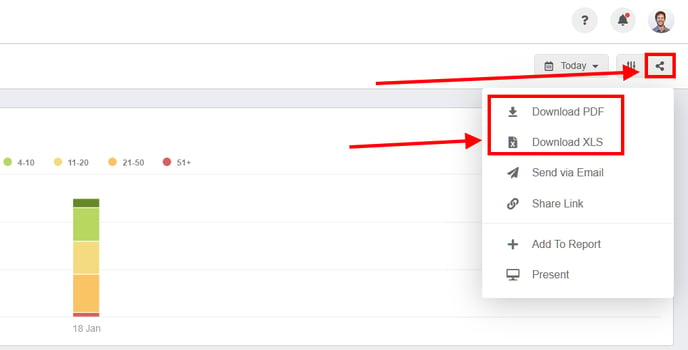
Before doing that, make sure that you choose only one search engine in the project settings to avoid any errors during the data import.
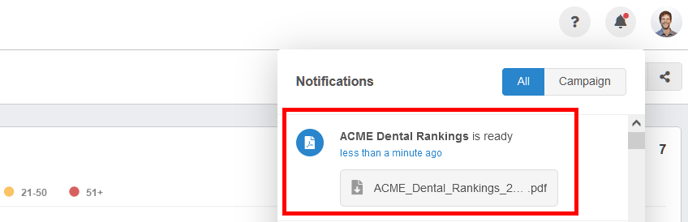
The file will then be available for download from your notifications menu in a couple of minutes.
2. To export and download all rankings data and integration settings for a particular campaign, choose the campaign, and open the "Settings" tab at the left side menu:
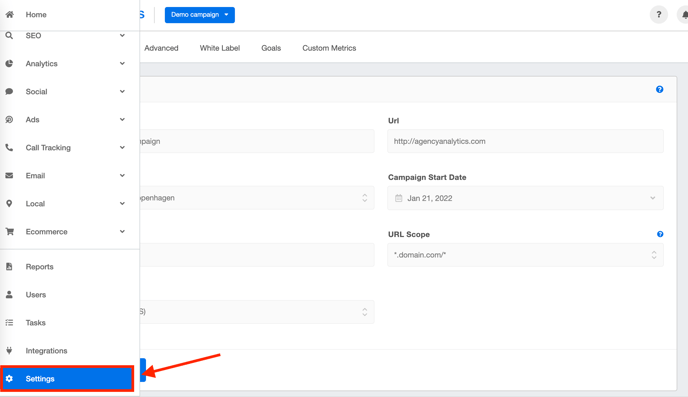
3. From this window, choose "Export This Campaign" to start downloading your exported files:
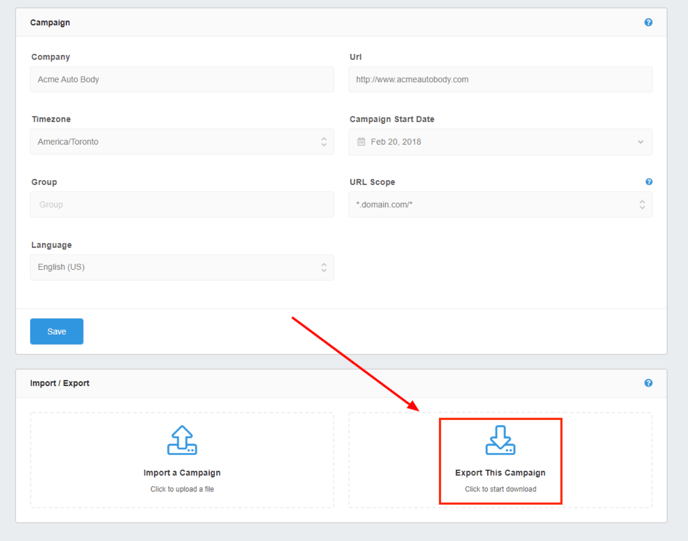
After downloading and opening a ZIP file, you will access two folders: "keywords" and "integrations.” Each folder contains several CSV files, with each containing data on a given metric or integration, for example:
- Bing Ranking --> bing_ranking.csv
- Google Ranking --> google_ranking.csv
- Google Mobile Ranking --> google_mobile_ranking.csv
- Google Local Ranking --> google_local_ranking.csv
- Cost Per Click --> cost_per_click.csv
4. Then, log in to your SE Ranking account.
- If you want to create a new project, click on the "+" in the header.
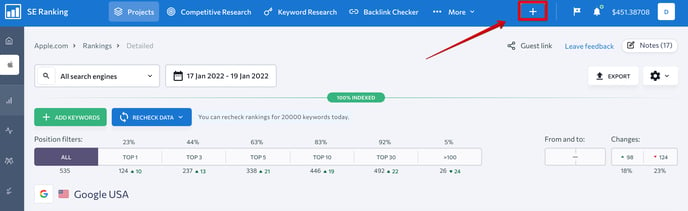
- Add the project name, click “Import keywords” in the "Keywords" tab, and choose "Import from CSV/XLS with positions history."
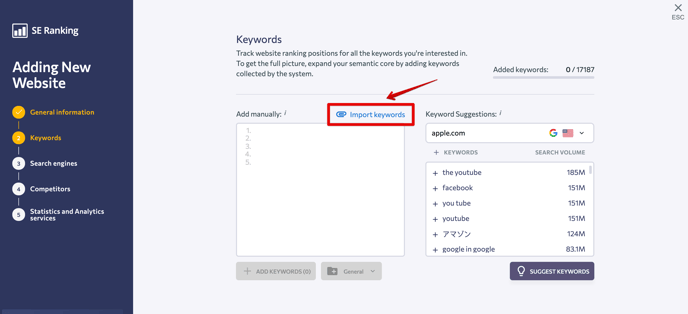
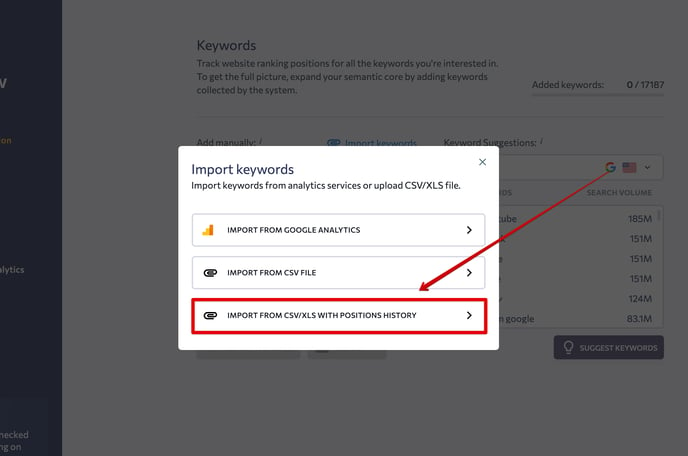
In the "Format" drop-down list, select "CSV from AgencyAnalytics.” Then, select the search engine, location, and language. Next, upload your CSV file and the keywords will be added to the project.
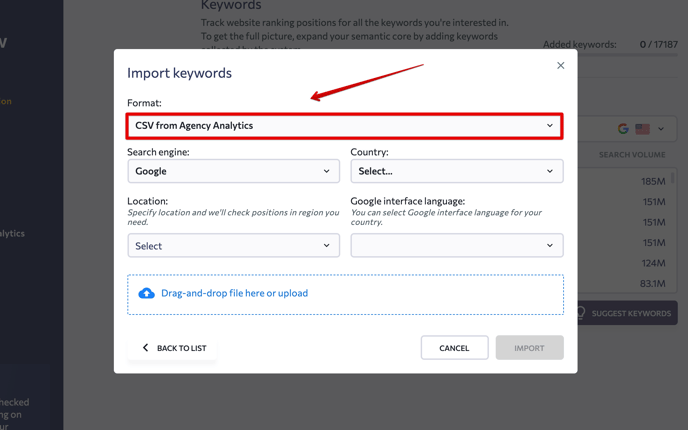
- If you want to add AgencyAnalytics’s data to an existing project, go to “Project settings.”
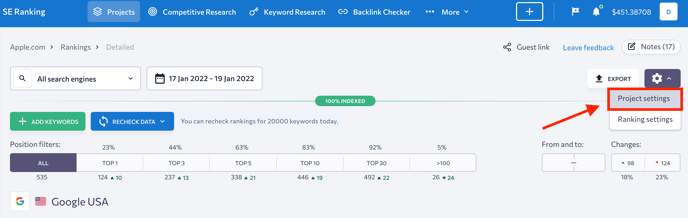
Select the "Keywords" tab and follow the same steps as we described above.