White Label allows you to set up and customize various settings, such as logos, headers, and the login page, and adjust the functionality of our Report Builder as well. To access the latter, go to Agency Pack > White Label > Report Builder or select White Label from the top account menu.
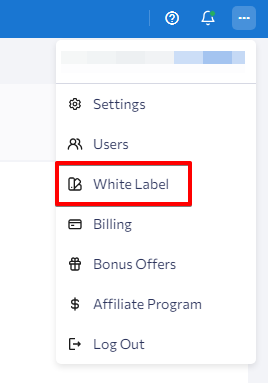
White Label Report Builder settings
In this section, you can personalize your header and cover page settings. These settings will apply to all files exported from our tools, such as Report Builder, Website Audit, Rankings, and others. Available header settings include:
- Header logo
- Company name
- Header color
- Header text color
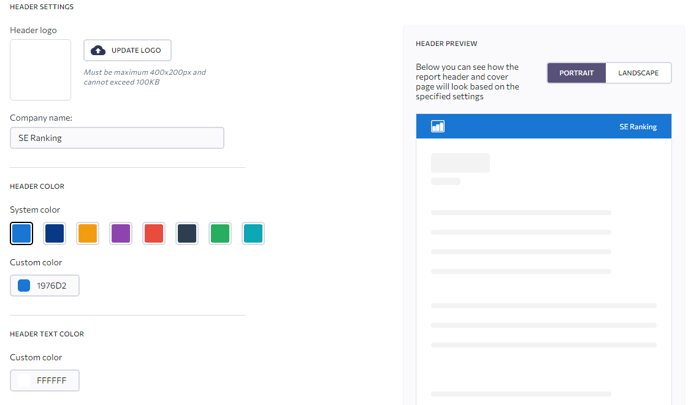 Available cover page settings:
Available cover page settings:
- Cover page logo
- Cover page background
- Cover page text color
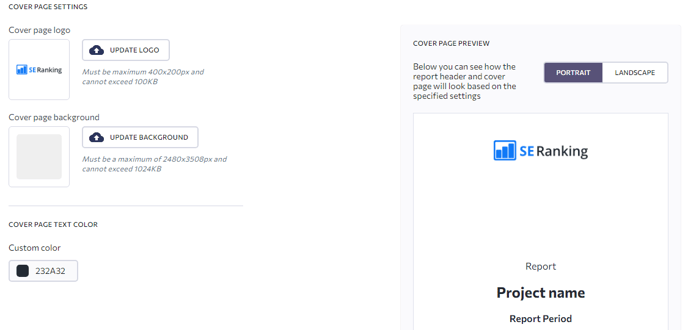
Both these settings include a preview feature, allowing you to see how your custom header or cover page will look. These White Label settings are applied in the following scenarios:
- For all new reports created using system templates.
- For all new templates.
- For all new reports not based on a template.
- For exported PDF files from the Analytics & Traffic, Marketing Plan, Website Audit, and standalone Website Audit project tools.
You can manually change these White Label settings for an individual report or template in the Report Builder tool. The changes will only be applied once to that specific report or template. However, all reports based on the corresponding template will be customized accordingly.
After finalizing the White Label settings, you must save your changes by clicking the “Apply changes” button at the bottom of the page. Unsaved settings will not be applied to your reports and templates. To return to the default settings, click “Reset settings.” This will cancel all changes made to the header and cover page.