In this guide, you’ll learn how to export keywords and their ranking history from Semrush and import them to SE Ranking.
How to import keyword ranking history from Semrush to SE Ranking
- To export your rankings, open your project and go to the "Position tracking" section. Make sure that you choose only one search engine to avoid any errors during the import.
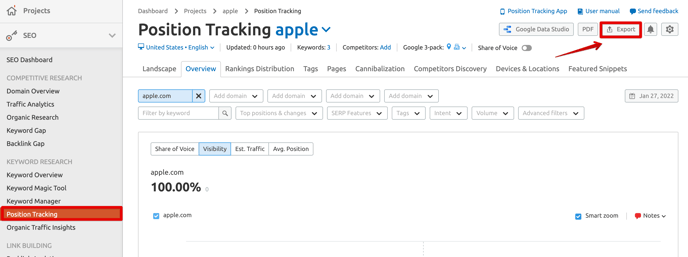
2. Then, click on the "Export" button at the top right of the page to create a file, choose “Extended”, and export the report in XLSX or CSV.
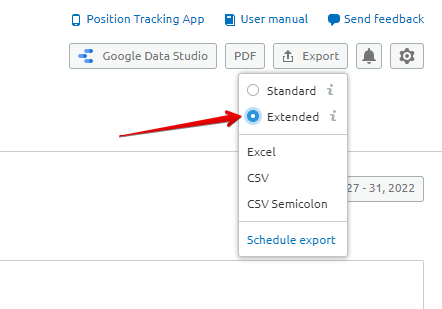
The file will start downloading automatically in a couple of seconds.
3. Then, log in to your SE Ranking account.
- If you want to create a new project, click on the "+" in the header.
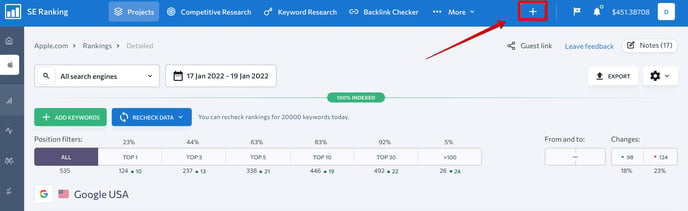
- Add the project name, click “Import keywords” in the "Keywords" tab, and choose "Import from CSV/XLS with positions history."
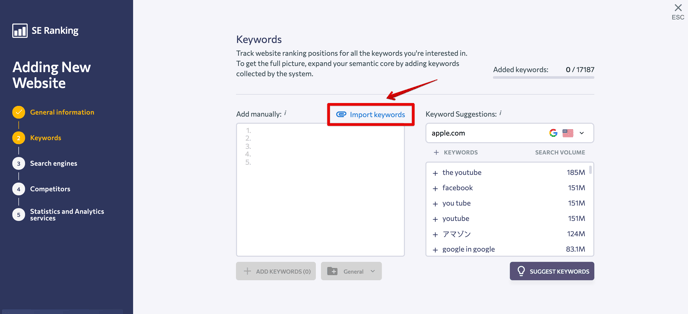
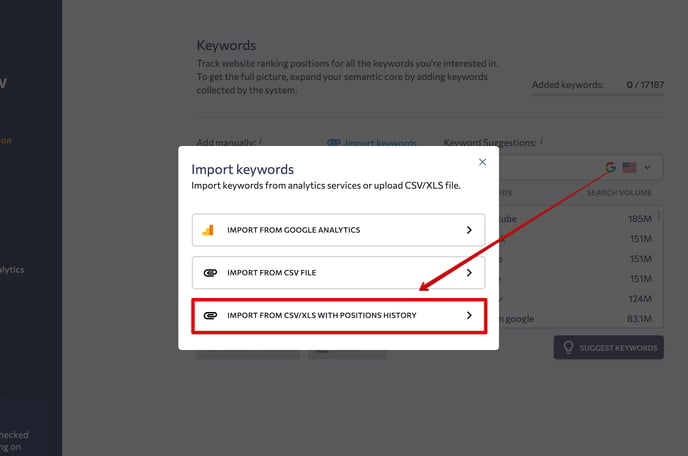
In the "Format" drop-down list, select "XLSX/CSV from Semrush.” Then, select the search engine, location, and language. Next, upload your file and the keywords will be added to the project.
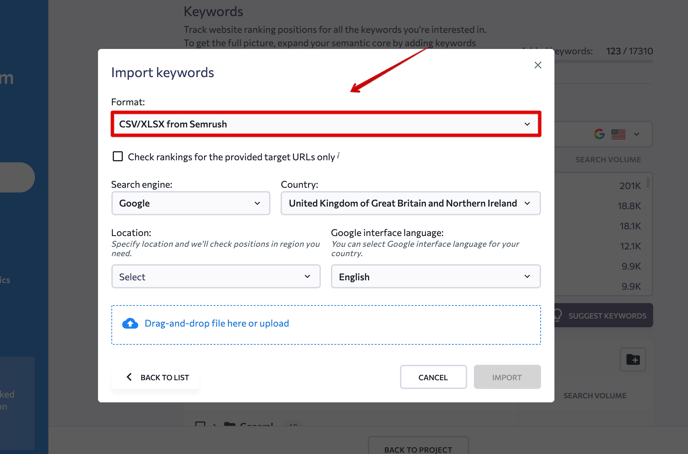
- If you want to add Semrush’s data to an existing project, go to “Project settings.”

Select the "Keywords" tab and follow the same steps as we described above.