A listing (or "citation") is a mention of a business's main contact data (NAP) in an online business directory or map (social media like Facebook can also serve as business directories). A listing can also give searchers essential information about a business's URL, working hours, the description of the business, photos, and more. Having a local business listed in business directories and maps can bring many useful opportunities to the table, such as:
- Improvement of search engine visibility and overall brand credibility.
- Increased chances of ranking well in local searches.
- Building brand loyalty through good customer relationship management.
To get a detailed overview of a company’s listings (aka citations), particularly in the business directories that the system monitors, go to the Business Listings section. Here, you will learn which trusted local business directories and maps list/don’t list a business, what type of NAP (name, address, and phone number of a business) errors are present in what listings, and what a business’s average listing score is. At the top of the dashboard, you can find two main widgets: Overview and NAP .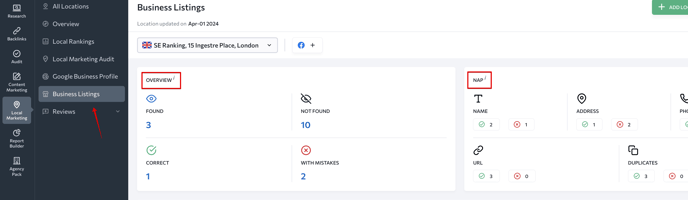
The Overview section provides information on how many directories list/don’t list a business, how many listings were added correctly, and how many have errors.
The NAP widget outlines the number of listings that have/don't have errors related to a company’s information. They are also split by error type. The list of parameters analyzed in this section includes company name, address, phone number, URL, and duplicates. By clicking on numbers, you’ll filter the list of directories below and see the specific listings.
To get a higher score, a business must be presented in many different directories, have a high location rating, and be mentioned without NAP errors in said directories.
You can track the metrics mentioned above for all locations, or separately for each location. For this, select a location from the drop-down list at the top of the screen. To get a bigger-picture view of all locations, choose a corresponding option from this list. 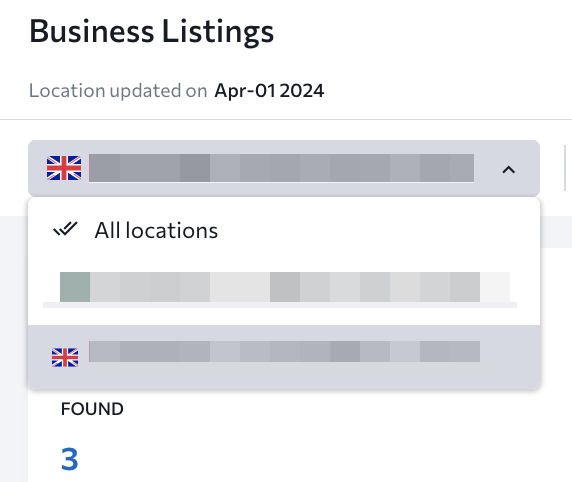
As you scroll down the page, you’ll see the business listings table with all the relevant information (regarding a company’s presence in directories as well as maps monitored by the system). When clicking on the three dots menu next to the directory name, you can either open this directory website or exclude it from the check. Once it is excluded, the tool will not check it during updates. Doing this will not affect the overall business listings score. 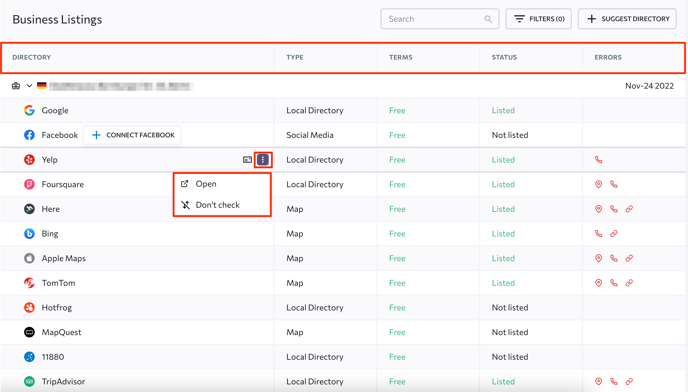
In terms of fields, this table includes the following:
- Directory (online directories that are checked for the presence of a specific business).
- Type (the type of online directory: local directory, map, or social media).
- Terms (the terms of adding a business listing to the directory: free or paid).
- Status (the status of the business in different online directories: listed or not listed).
- Errors (types of errors that were found in a particular online directory).
The data in this table can help you understand which directories you should add a business to so you can increase its traffic and, thereby, sales. Plus, not only can you monitor and fix errors in a business's name, address, phone number, and URL, but you can even remove duplicates from these directories.
Also, you can find a business card button next to the directories that mention a corresponding business.
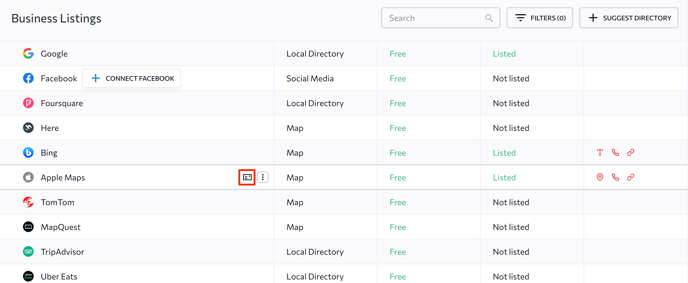
By clicking on it, you'll see a popup window with a business's main information (business name, address, postal code, and phone number), as well as this directory's URL. If you want to remove the directory from this location's list:
- Hit the Wrong Business button.
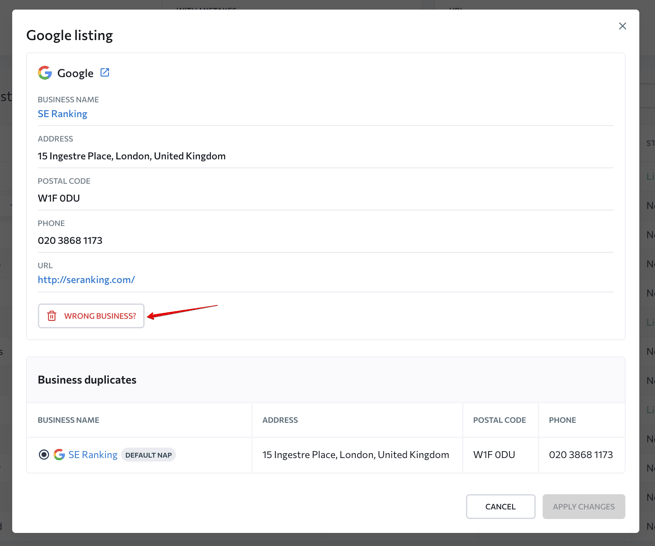
- Then, confirm your decision by clicking Yes, Remove.
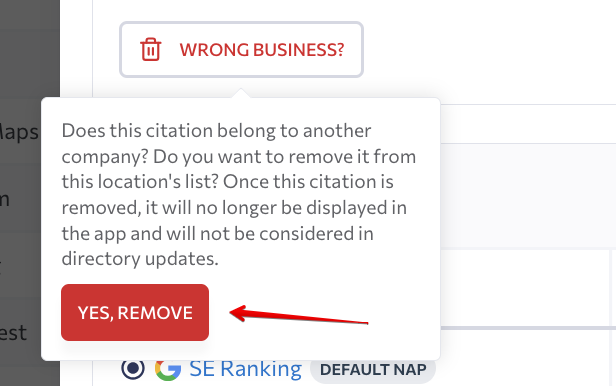
To view a business in a specific directory, click on the URL. 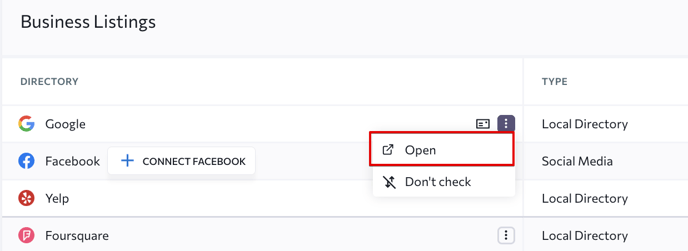
To download all data presented in the Business Listings section in PDF format, click on the Export button at the top upper corner. Your browser will download it automatically and within seconds. 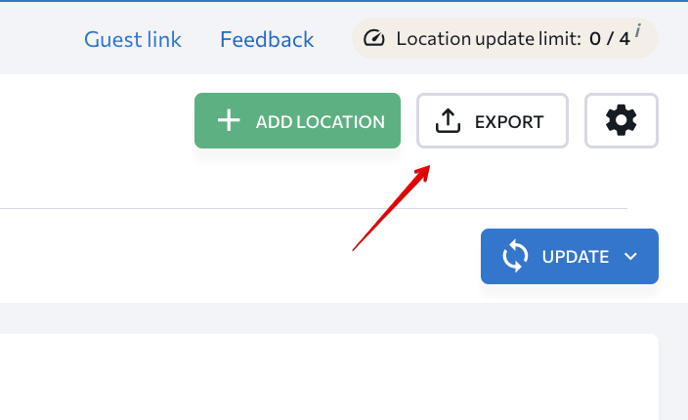
How to filter table data
You can filter this data according to your needs by clicking on the button right above the table.

Here, you can apply several filters to temporarily hide data in the table. These filters are:
- Directory. You can choose to tick only the directories that you want to focus on.
- Status. By applying this filter, you can get a list of all directories where a specific business is/isn’t listed.
- Errors. You can filter directories based on different types of errors: address errors, phone errors, URL errors, no errors.
- Duplicates. This filter lets you identify online directories with/without duplicates.
After applying all the filters that you need, click on the Apply Filters button. 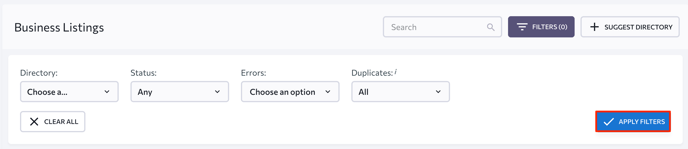
How to suggest a new directory
If you feel like the list of offered directories could be expanded, click on the Suggest Directory button above the business listings table. 
We have added two new directories, Just Landed and Yellowpages.com (the latter is available only for Locations in the USA), to the Business Listings section in Local Marketing. It is much easier now to check if your connected business locations have listings in these directories and identify any errors in those listings. Yellow Pages has also been added as a review source, so the tool will gather and help you analyze reviews of your business locations posted in Yellow Pages.