Filters
Backlinks
Domains
Anchors
Pages
IPs/Subnets
Disavow
Settings
After you add backlinks to the Backlink Monitoring module, the analysis will start. When it’s completed, you will see a list of backlinks with detailed information. You can track backlinks under the “Backlinks” tab, analyze them against parameters under the “Domains”, “Anchors”, “Pages”, “IPs/Subnets”, and “Disavow” tabs.
Under each tab, you will find graphs for quick analysis along with tables containing all the parameters of the analyzed referring domains, anchors, and so on. To make the analysis process more convenient, you can use filters.
Filters
With the help of filters, you can view and export backlinks that specifically match the required parameters. Click the Filter button to start working with them.
Here, you can filter backlinks by multiple parameters: status, indexing, Domain Trust value, anchor text, target URL, link type, date, etc. Select the parameters you want to see in the backlinks table and then click the Apply filters button. If you only want to view one backlink per domain, choose the right mode.

Then export the data in the table by clicking on the Export button.
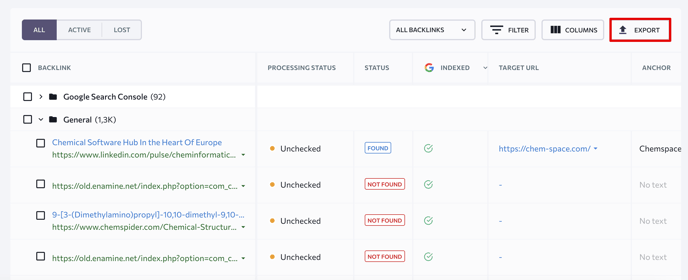
To remove a filter, close it by clicking the Cross icon. To remove all selected filters, click Clear all.
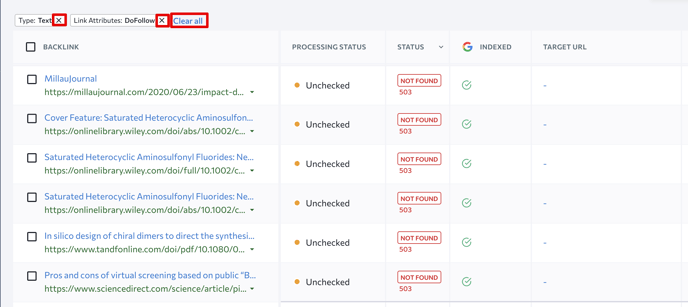
Backlinks
For a quick analysis of added backlinks under the “Backlinks” tab, use the data provided in the graphs to get an estimate of the total number of backlinks, their growth dynamics, the ratio of backlinks leading to the homepage and other pages, the ratio of dofollow and nofollow backlinks.
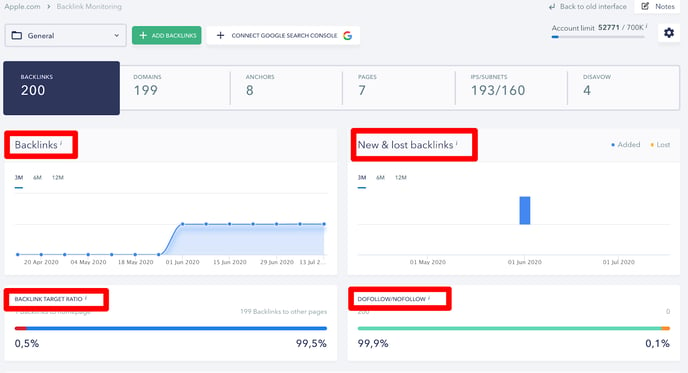
In the table with all the added backlinks, you can check their status, their availability in Google’s index as well as other parameters, such as:
- Anchor text
- Target URL
- Backlink type (dofollow or nofollow)
- Number of Facebook shares
- Number of backlinks on external resources
- Referring IP address
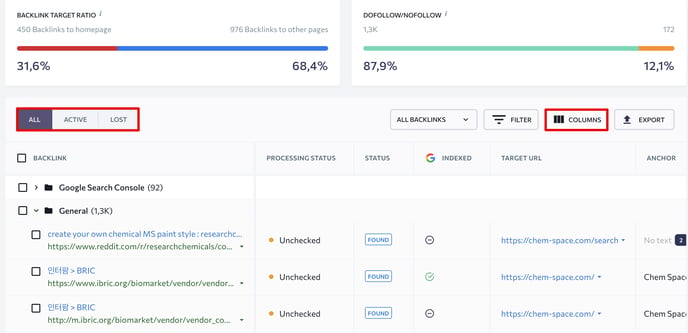
Toxic backlinks
A toxic link is any link intended to manipulate a site's organic ranking in Google search results. Such links intoxicate your backlink profile. They increase the risk of a Google Penalty because they violate Google’s Webmaster Guidelines.
In our Backlink Monitor tool, we use the Toxicity Score metric to define whether the links you have added are toxic or not. It uses a 0-100 scale, where 0 means non-toxic, and 100 means extremely toxic. In total, there are four levels of toxicity:
- High
- Medium
- Low
- Non-toxic
You can check the Toxicity Score of each added link in the Backlinks section: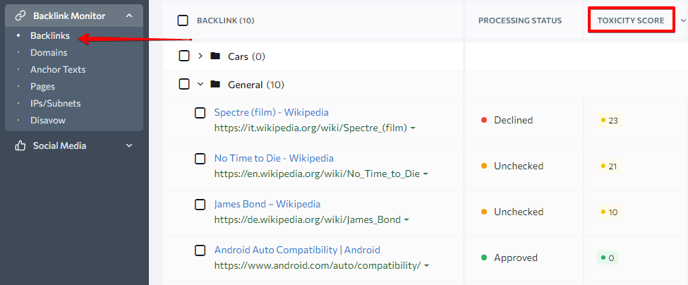
We use 5 toxic markers to calculate the level of toxicity. Each marker has its own severity and weight (from 0 to 10) to the final formula. These markers are:
- Mature domain with low Domain Trust
The referring domain is old enough to have high Domain Trust, but its actual DT is very low. As a result, search engines might evaluate it as a low-quality website. This makes it a suboptimal choice for your backlinks.
Criteria: Domain is 1 year or older and has DT lower than 20
Weight: 10
- Domain is disavowed by other users
The backlink comes from a domain that has been added to disavow files by other users. When SEO professionals disavow a domain, the domain in question may be suspicious or dangerous.
Criteria: The domain is already in your list of disavow files. The more times, the higher the weight.
Weight: Up to 9 (if the domain was disavowed more than 8 times)
- Domain with a suspicious number of external links
The backlinks originate from a referring page with a suspicious number of external links. Such pages can potentially harm your site unless they are relevant link directories or listicles. If they are not, we suggest checking the backlink manually.
Criteria: Links occupy more than 10% of the text on the page
Weight: 7
- Different languages of the target and source domain
The referring domain's language differs from that of the target domain, which could be a sign of an irrelevant backlink.
Criteria: The language of the source domain is not the language used on the linked domain
Weight: 7
- Backlink is sitewide
The backlink appears on too many of the referring domain's pages, which could indicate the use of manipulation tactics.
Criteria: The same backlink appears more than 50 times within the referring domain, and it is not marked as sponsored, plus the Domain Trust of the referring domain is 20 or lower.
Weight: 7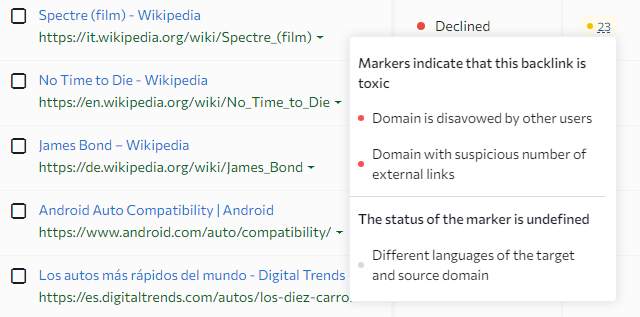
If you want to know why a particular backlink is considered toxic, you can click on its Score for more details.
Broken backlinks
In addition to analyzing backlink toxicity, our Backlink Monitor detects broken backlinks and gives you the option to sort them out. If you have a broken backlink, this means that the link between the two websites is no longer functional. A broken backlink is also one that no longer exists or has moved.
Broken backlinks won’t directly impact your rankings, but they also won’t do you any good. Here are some reasons why we recommend checking and fixing them:
- Negative effect on user experience: Clicking on a broken backlink will not provide users with the information they seek.
- Negative effect on user journey: After landing on a broken page, users tend to close that page. This suggests that the broken link prevents other pages from getting their share of traffic. Your organic traffic may also drop if your links fail to pass link juice.
How to find
Backlink Monitor has a filter that lets you display broken backlinks in the tables located within the tool’s following sections: Backlinks, Domains, and Pages. If you need to see only those backlinks that are no longer working, apply this filter to transform the table.
You can also find links that are not working by going to the Backlinks section of the tool. Just navigate to the table and look for the “Target URL” column. Each non-functional link will have an error code assigned to it.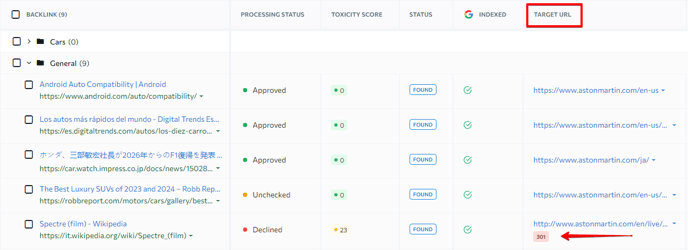
Domains
The “Domains” tab contains graphs that display the total number of referring domains, their dynamics, the ratio of referring domains pointing to the homepage and other pages, as well as the distribution of referring domains by country.
To see backlinks from a specific domain, you need to click the Arrow icon in the corresponding column.

Here you can also analyze Active or Lost referring domains, select the columns you need, and export data in .XLS or .CSV file format.
Anchors
The "Anchors Texts" tab shows every found backlink anchor text. The chart provides data on the most commonly used anchor texts in descending order. For each anchor, the system shows the total number of backlinks and the percentage of links with this particular anchor text.

In the table below, you can see which domains and pages have backlinks with a specific anchor text. Click on the number of referring domains and backlinks to get a list of specific domains/backlinks.

You can also see how many backlinks with each anchor text have the dofollow status and when the backlink was last analyzed by SE Ranking.
To make the analysis process more convenient, you can exclude disavowed backlinks from the nofollow table using filters.
Pages
The “Pages” tab contains all the pages that the added backlinks link out to. Click on the number of referring domains and backlinks in the table. As a result, a table with a list of pages and domains that lead to the analyzed page will appear.
IPs/Subnets
The “IPs/Subnets” tab contains all the unique IP addresses and subnets that refer to domains that lead to the pages that the backlinks link out to. The upper graph shows the IPs/subnets with backlinks in descending order. For each country, the system shows the total number of backlinks and the percentage of links in a particular region.
Select IPs or Subnets and click on the respective buttons to see a list of referring domains and the number of backlinks.

Disavow
The “Disavow” tab contains all the domains and backlinks that you marked as “Disavow” in our system and that you don’t want Google to take into account when crawling and indexing your website. In the table, you can see key parameters of referring domains that contain backlinks marked as “Disavow”.
For more information on how to add backlinks and domains to the Disavow list, read this section.
Settings
To customize the table in the module, click on the corresponding icon.
- Tick the feature to automatically check the status of backlinks on a weekly basis.
- Tick the option to automatically load new backlinks from Google Search Console. The option is available if you’ve integrated Google Search Console with SE Ranking. If you haven’t integrated the system with Google Search Console, you can learn how to do it here.