For this insight, we only consider keywords that experienced a massive drop in impressions or clicks. Noticing and investigating them can help you understand what led to the decrease. In some cases, it is the direct result of forces beyond your control (i.e., seasonality, new Google algorithm updates, etc.). Changes made to your pages can also lead to the drop and are worth investigating.
Decreased impressions indicate that Google started showing your page to people less often. Declined clicks signify that your snippet has become less visible, either because of a position drop or other changes in the SERP. The information you get from this insight can help you understand the root of the problem. It can also provide recommendations for solving it.
In the top right corner of the insight panel, you’ll see the total number of new insights in the category. By default, the tool shows you the insights discovered over the last two weeks. If you want to see more keywords or ensure you are not missing something, you can set the detection period to “Last month.” To check all detected insights, click the View All button. 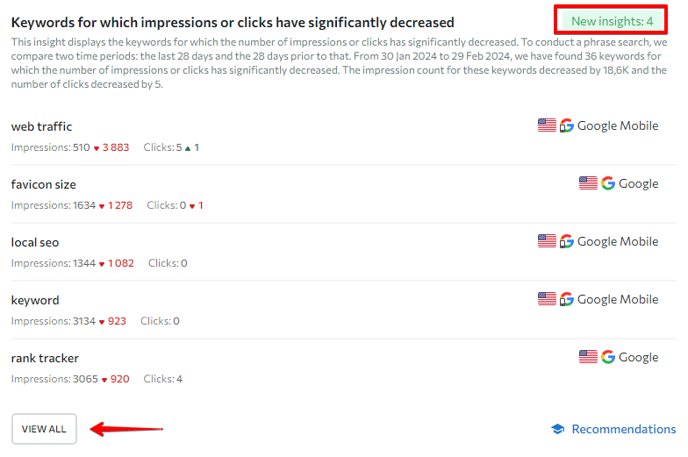
How it works
To detect keyword anomalies like this, we compare two time periods side by side: the last 28 days and the 28 days prior to that. All keywords with increased clicks or impressions during the set period are neatly presented in a table. If you want to see only the latest insights, you can set the detection period to the last week, the last three days, or the last day.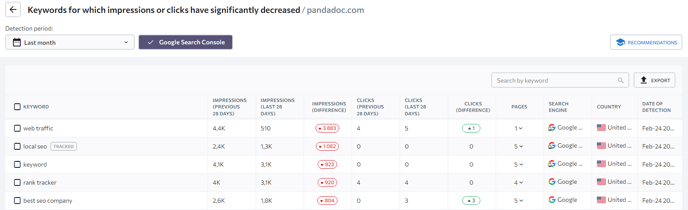
The tool provides the following information about each detected keyword for quick analysis:
- Impressions over the last 28 days and the 28 days before that
- Difference in the number of impressions
- Clicks over the last 28 days and the 28 days before that
- Difference in the number of clicks
- The number of pages that ranked for the keyword
- The search engine, country, and detection date.
All this information can be exported as an Excel or CSV file by clicking the Export button at the top right corner above the table.
You can check all pages that ranked in search results for the selected keyword (along with their detailed statistics) by pressing the “expand” button in the “Pages” column. If you would like to get even more information about each URL, click the magnifier icon next to the link. This will prompt the tool to run a detailed analysis in the On-Page SEO Checker.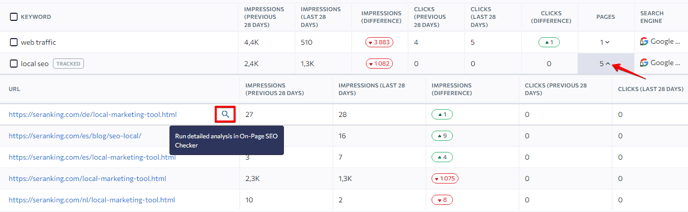
Keywords that have already been added to your project are marked as “Tracked.” If you would like to add a new keyword from the table to a project, click the three-dotted button next to that keyword and select “Add keyword to project.” In the same pop-up menu, you can add that specific keyword to a list in the Keyword Manager tool and return to it later. If you are not sure about the keyword, we recommend running a detailed analysis in Keyword Research to see its search volume, difficulty, search intent, and more.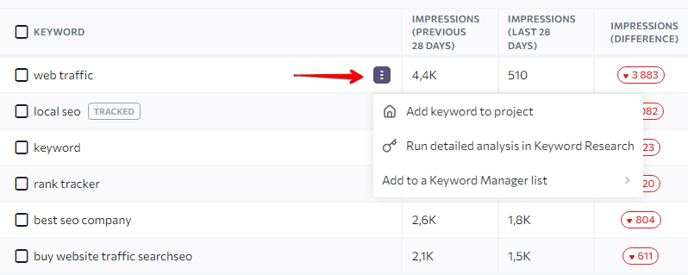
To get a list of suggestions that explain the actions that need to be taken so as not to fall behind your competitors, click the “Recommendations” button located over the table on the right. These tips are provided by our SEO specialists. They are designed to improve your page performance or maybe even become a pivotal point in your strategy.