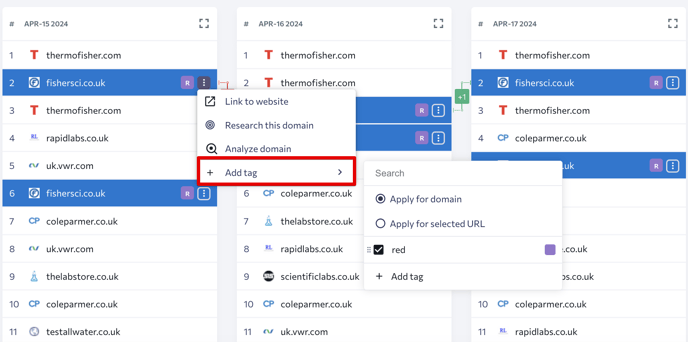In this section, you will find the top 100 sites for each of the queries that you’ve added to the project. The data is stored for 1 year from the date when the project was created.
There are two ways of accessing the tool:
- just hover over any query and click on the “competitors” icon that appears next to it.
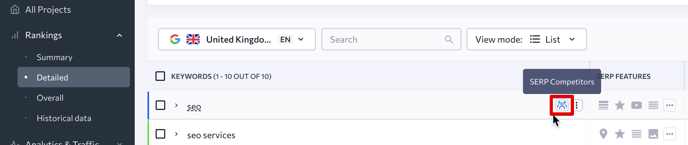
- from the My Competitors tab.
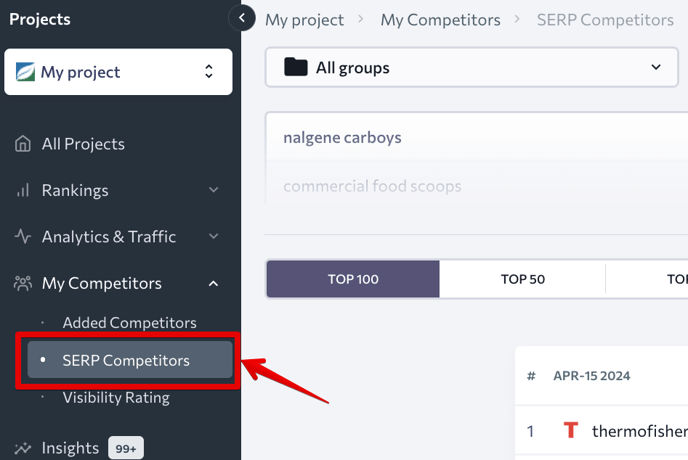
The analysis of the top 100 will help to evaluate the keyword competition; find new competitors, that have not reached the top yet, but are moving there quickly; view the dynamics of a competitor’s specific site or page; identify websites that have been taking positions in the search for a long time as well as new players (it’s easier to compete with the newcomers than with old players).
SERP Competitors main capabilities and features
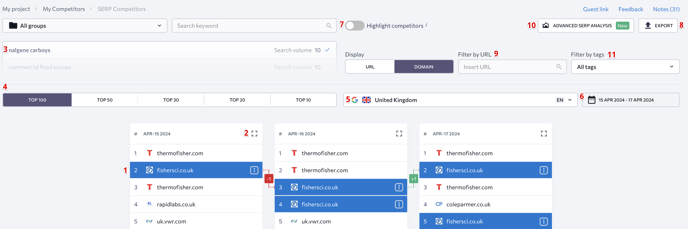
1. Dynamics
By clicking on a domain you can see how its positions changed over time: red color indicates positions’ drop, green - positions’ growth.
2. Quality metrics
Quality metrics are available for each domain, such as Domain Trust, number of referring domains, and keywords. By clicking on the parameter you can see its dynamics. The number of keywords in the table is displayed depending on the selected month. After clicking on the number of keywords, you will be taken to the Competitive Research tool that will show the same calendar information as indicated in the SERP Competitors.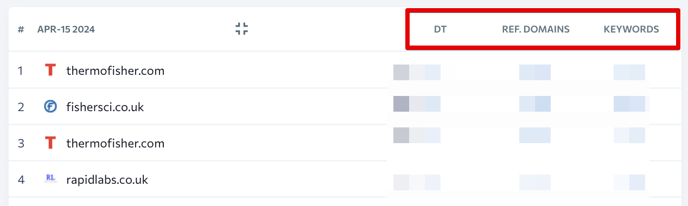
3. Keyword selection
You can choose any keyword that was added to the project in the search box to analyze the top 100.
4. Top selection
You can select top 10/20/30/50/100 websites to display in the table.
5. Search engine selection
You can select any of the search engines that was added to the project to view the history of the top 100.
6. Period selection
In the calendar, you can select a specific range or several dates for the position analysis.
7. Highlight competitors
When the button is activated, the websites added to the My competitors tab will be highlighted in the table.
8. Export
You can easily export the selected range in XLS format—top 10/20/30/50/100
9. Filter
To analyze positions of a specific domain (competitor), you can filter the top 100 by the desired URL or tag and see only the dynamics.
10. Advanced SERP analysis
By clicking this button, you will be transferred to the SERP Analyzer tool, where you can select the target SERP details and add keywords for analysis.
11. Tags
For more convenient competitor analysis, you can assign tags for a domain and a specific URL. In such a way, you can classify websites into groups like main competitors, neutral domains, etc.
To create a tag, click on the menu next to the website you want to tag, followed by “+ Add tag” → “+ Create tag“. Then just enter the tag name, select the color.