You can add a target URL to one or several keywords simultaneously. To set up a target URL for one keyword , hover over the necessary keyword in the rankings table, and once the button with additional settings appears, choose the “Target URL” option from the list. Enter the target URL into the popup window and tick the “Check rankings for target URL only” checkbox, if necessary.
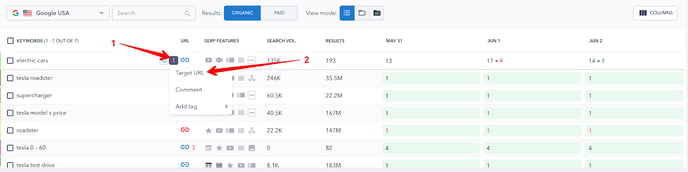
To set up a target URL for multiple keywords at once , tick the necessary keywords in the rankings table and press the URL button in the upper menu. Enter the target URL into the popup window and tick the “Check rankings for target URL only” checkbox, if necessary.

If you specify a target URL but do not tick the “Check rankings for target URL only” checkbox, you can monitor which page is displayed for a specific keyword in the SERP.
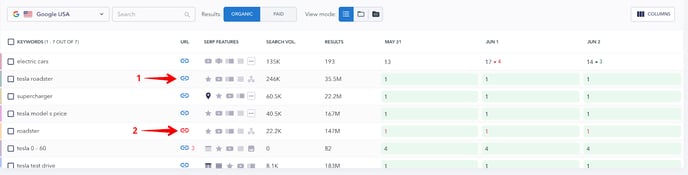

- The blue URL button means that the target URL that was added manually is the one that’s displayed in the SERP.
- The red URL button means that the target URL that was added manually doesn’t match the one displayed in the SERP. In this case, the rankings in the table will also be highlighted in red. If you click on the ranking position, you will see the page that is displayed in the SERP for the given keyword.
- The grey URL button means that the keyword is not featured in the SERP for the chosen period.
Why you need to check what page is in the SERP So that you know if a search engine decided to show a URL that is different from the URL you intended to rank in the SERP. Adding the wrong URL can harm your website’s promotional efforts and can reduce the conversion rate.45