With SE Ranking, you can track keyword rankings in Google / Google Mobile / Yahoo! / Bing / YouTube in multiple geographic locations (any city or postal code), devices, and languages.
Adding a search engine
Specify the search engines and regions while adding a new website (creating a new project) . To add a search engine and region to an existing project, click on the Settings icon in the Rankings module, then select Project settings → Search engines . Also, you can select the Google interface language. Note that rankings may vary for different interfaces.
Google Local Pack results
If you want to include Google Local Pack results both for desktop and mobile devices, toggle the corresponding option on and specify the company name and phone number.
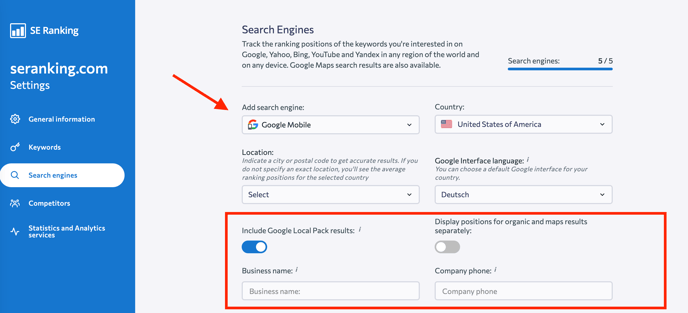
Google Ads results
You can track paid rankings of your keywords in the system. To do this, just toggle the Track Google Ads rankings option on. After that, you will see both organic and paid results in the Rankings module.
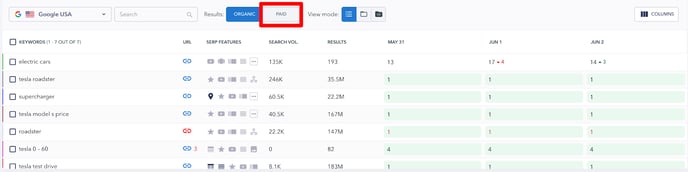
Editing a search engine
To edit search engines in an existing project, click on the Settings icon in the Rankings module, then select Project settings → Search engines . Here you can add or delete a search engine.
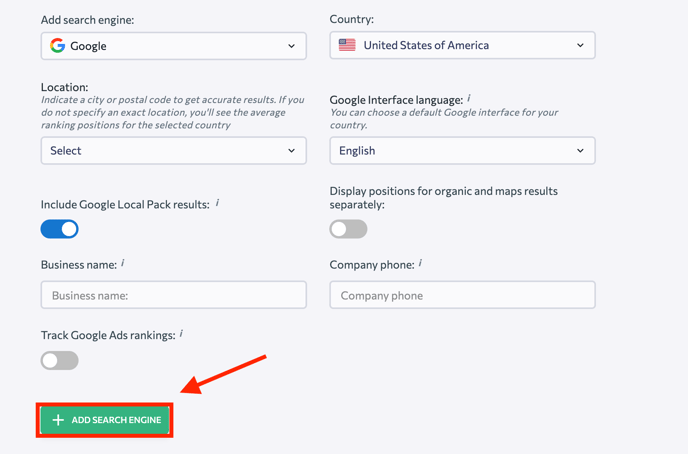
Click on the Pencil icon to edit and manage preferences for every search engine:
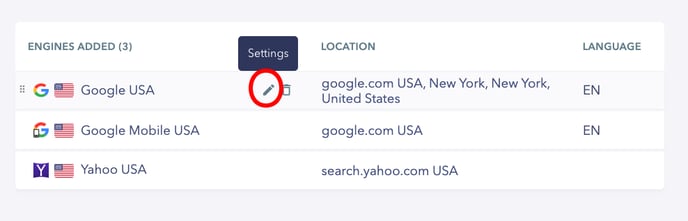
Under settings, you can change the region, interface language, include Google Local Pack results (if any), and track Google Ads rankings.