General overview of found backlinks
Analyzing referring domains
List of found backlinks
Toxic backlinks
Broken backlinks
Getting started
Upon accessing the Backlink Checker tool, specify the URL of the website or page you want to get backlink data on in the search box.
Next, select the type of analysis you want to perform:
- Domain with subdomains ― the system will load up every backlink that links out to any webpage of the analyzed site or its subdomains.
- Exact URL ― the system will only load up those backlinks that link out to the specified webpage.
- Domain without subdomains ― the system will load up every backlink that links out to any webpage of the analyzed site, except for its subdomains.
General overview of found backlinks
Within minutes, you’ll receive a detailed report on every discovered backlink, referring domain, and linked-to page. This data will provide you with a more comprehensive overview of the website’s backlink profile and enable you to assess the quality of each backlink.
In the Overview tab, you can quickly understand the backlink situation by analyzing these key metrics:
- Current Page Trust and Domain Trust
- The total number of referring domains that link out to the analyzed domain/URL, including whether they link to the homepage, internal pages only, and others
- The total number of backlinks that link out to the analyzed domain/URL, specifying whether they link to the homepage or other pages
- The total number of IPs that link out to the analyzed domain/URL
- Anchor texts
- The exact number of broken and toxic backlinks
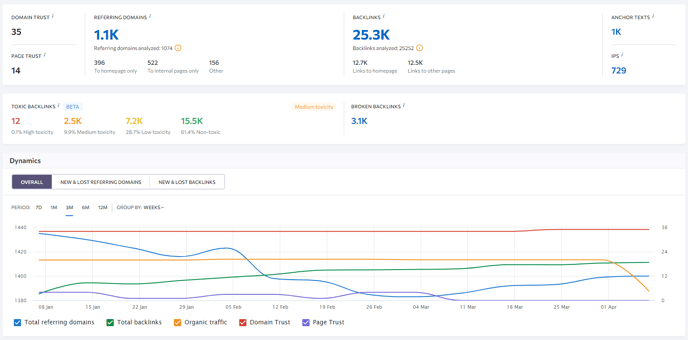
In the Dynamics section, you’ll find three tabs: Overall, New and lost referring domains, and New and lost backlinks.
The Overall tab contains graphs that illustrates changes in referring domains, backlinks, organic traffic, Domain Trust, and Page Trust parameters over time. You can choose to display the data for the past 7 days, or 1/3/6/12 months, and group it by weeks or days. If you want to hide a particular graph, you can toggle it off by clicking on its name.
The “New and lost referring domains” and “New and lost backlinks” are self-explanatory. They offer the same period and grouping options, enabling you to quickly assess whether you have gained or lost new referring domains or backlinks.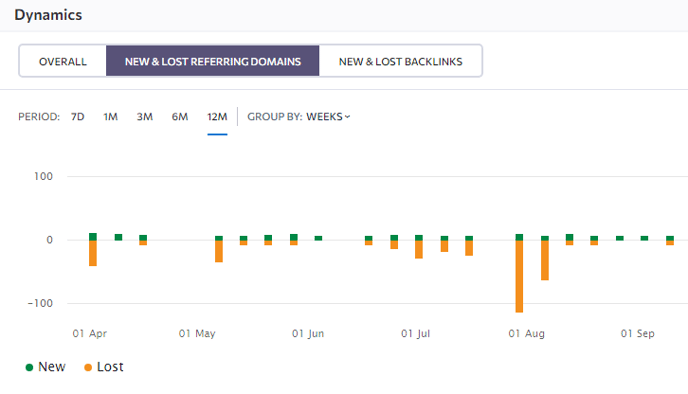 Below the Dynamics section, you’ll find the three following blocks:
Below the Dynamics section, you’ll find the three following blocks:
- Top backlink anchors: Displays the most commonly used anchor texts in referring backlinks to the analyzed domain/URL.
- Domains by Domain Trust: The number and percentage of referring domains in each Domain Trust range.
- Countries: The top countries in the number of backlinks that link out to the analyzed domain/URL based on the total number of referring IPs.
By clicking on the “View Report” button under each block or the numbers within the lists, you’ll navigate to either the Backlinks or Referring Domains section of the tool. Clicking on numbers in each list will do the same, but you will also have the corresponding filters applied. For example, if you click on the first number in the “Domains by Domain Trust” block, you will be transferred to the Referring Domains section with the DT filter set to “0-9”.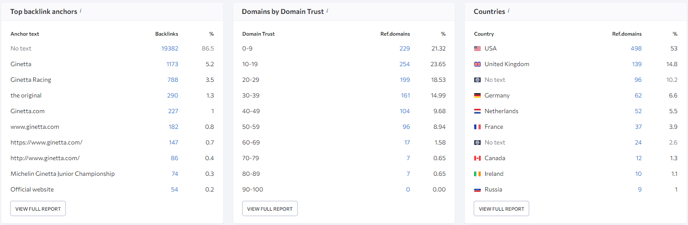
Analyzing referring domains
Below, you’ll find a table with the full list of referring domains under analysis.
The following metrics are available on each discovered domain:
- Domain Trust is a metric developed by SE Ranking that predicts how well a website will rank on SERPs based on data on its referring domains and the total number of backlinks.
- Total traffic shows the total number of people who visited and interacted with a particular domain over a set period.
- The total number of backlinks found in the referring domain zone. To see the exact list of backlink coming from a particular domain, click the arrow next to the value showing the number of domains under the Backlinks column.

In the expanded list, you will find all the key backlink metrics: anchor, link type, target URL of the domain the backlink points to, etc.
4. The date when the referring domain was first discovered by SE Ranking.
You can customize the visibility of parameters in the table by clicking the “Columns” button. Additionally, you can refine your results by applying filters based on available parameters. And then export the resulting report in a CSV or XLS file format.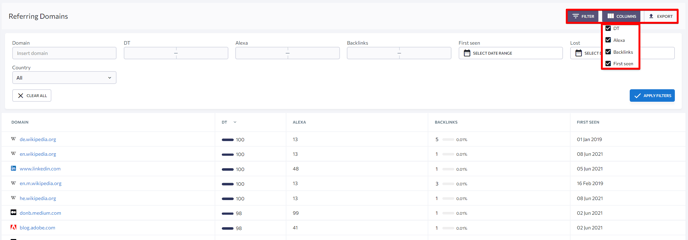
In addition to active referring domains, you can separately analyze new and lost referring domains. To do so, go to the respective subsections. 
Analyzing backlinks
You can find a table containing a list of every backlink and detailed information on each one.

- The URL of the page that contains the backlink to the analyzed website.
- Domain Trust is a score, which shows how likely a domain is to rank in search results.
- Page Trust is a score, which shows how likely a page is to rank in search results.
- The Toxicity Score allows you to identify backlinks that may pose a risk to your site and require careful evaluation.
- Total Traffic
- Backlink anchor text.
- Target URL that indicates the web page of the analyzed website that the backlink links out to.
- Backlink type: DF – dofollow or NF ― nofollow, featured in a text or image block.
- The date of the first check.
- The date of the last check.
You can analyze every found backlink or one backlink per domain. To do so, click the respective tab above the table.
You can get additional information on every backlink and target URL by clicking the arrow next to the page URL.
In addition to active backlinks, you can separately analyze new and lost backlinks. To do so, go to the respective subsections.
Full backlink analysis
A detailed backlink analysis can be launched once the initial list of backlinks has been collected. To do this, click the green Check all parameters button on the page containing the list of every found backlink.
![]() Full backlink analysis is a paid feature, regardless of your subscription plan. Before the analysis starts, you will be notified of the exact cost. Once the analysis is confirmed, all of the websites and pages that contain a link to the analyzed website will be scanned.
Full backlink analysis is a paid feature, regardless of your subscription plan. Before the analysis starts, you will be notified of the exact cost. Once the analysis is confirmed, all of the websites and pages that contain a link to the analyzed website will be scanned.
Each link is analyzed against the following metrics:
- Presence and status of each backlink;
- Google indexation status;
- IP address of the domain that contains the backlink.
Filters
With the help of filters, you can view and export backlinks that match specific parameters. The button is on the page with information about simple backlink checking, and on the page for a detailed analysis of each link.
The Filter button can be found under the Backlinks tab, and will be available even after you click to check all parameters.
If necessary, you can clear every filter at once or each individual filter.
Columns
With the help of columns, you can decide which columns will be displayed and which ones will be hidden in the table.
This will enable you to download the backlink report table with only the necessary columns.
Export
The Export button allows you to export backlink data in a CSV or XLS file format, and can be found under the Referring domains and Backlinks tabs.
Every found backlink can be easily added to a project, which in turn allows you to monitor their status on a weekly basis via the Backlink Monitoring tool. To do this, you first need to create a project in your SE Ranking account for the analyzed domain.
Toxic backlinks
Toxic backlinks are unnatural, suspicious, or low-quality links that can weaken your website’s rankings. These links are often associated with link schemes and are in violation of Google’s Webmaster Guidelines. Having these toxic links in your backlink profile increases your risk of receiving a Google Penalty.
As long as backlinks are officially confirmed to be one of Google’s top three ranking factors, it’s essential to remove toxic links or minimize their influence on the site. Doing so hugely contributes to the overall success of your site. Our Backlink Checker tool can help you detect toxic backlinks that may be harming your rankings.
Toxicity Score
To determine the level of backlink toxicity, we use the Toxicity Score metric. It helps you identify backlinks that may pose a risk to your site and require careful evaluation. It uses a 0-100 scale, where 0 means non-toxic, and 100 means extremely toxic. There are four levels of toxicity:
- High
- Medium
- Low
- Non-toxic

The “High toxicity” label in the right top corner shows the overall toxicity of the domain. We use 5 toxicity markers to calculate the domain’s toxicity level. Each marker has its own severity and weight (from 0 to 10), which contributes to the final calculation. These markers are:
- Mature domain with low Domain Trust
The referring domain is old enough to have high Domain Trust, but its actual DT is very low. As a result, search engines might evaluate it as a low-quality website. This makes it a suboptimal choice for your backlinks.
Criteria: Domain is 1 year or older and has DT lower than 20
Weight: 10
- Domain is disavowed by other users
The backlink comes from a domain that has been added to disavow files by other users. When SEO professionals disavow a domain, the domain in question may be suspicious or dangerous.
Criteria: The domain is already in your list of disavow files. The more times, the higher the weight.
Weight: Up to 9 (if the domain was disavowed more than 8 times)
- Domain with a suspicious number of external links
The backlinks originate from a referring page with a suspicious number of external links. Such pages can potentially harm your site unless they are relevant link directories or listicles. If they are not, we suggest checking the backlink manually.
Criteria: Links occupy more than 10% of the text on the page
Weight: 7
- Different languages of the target and source domain
The referring domain's language differs from that of the target domain, which could be a sign of an irrelevant backlink.
Criteria: The language of the source domain is not the language used on the linked domain
Weight: 7
- Backlink is sitewide
The backlink appears on too many of the referring domain's pages, which could indicate the use of manipulation tactics.
Criteria: The same backlink appears more than 50 times within the referring domain, and it is not marked as sponsored, plus the Domain Trust of the referring domain is 20 or lower.
Weight: 7
Toxicity Score of each link (along with their Page Trust and Domain Trust metrics) can be found in the Backlinks section of the tool. You can add any harmful link to Disavow directly from the table.
If you want to know why a particular backlink is considered toxic, you can click on its Score for more details.
Broken backlinks
Our Backlink Checker can detect broken backlinks on both your and your competitors' websites, in addition to analyzing backlink toxicity. If you have a broken backlink, this means that the link between the two websites is no longer functional. A broken backlink is also one that no longer exists or has moved.
Broken backlinks won’t directly impact your rankings, but they also won’t do you any good. Here are some reasons why we recommend checking and fixing them:
- Negative effect on user experience: Clicking on a broken backlink will not provide users with the information they seek.
- Negative effect on user journey: After landing on a broken page, users tend to close that page. This suggests that the broken link prevents other pages from getting their share of traffic. Your organic traffic may also drop if your links fail to pass link juice.
Where to find
The total number of broken backlinks can be found in the Overview section of the Backlink Checker tool.
If you click on the number, you will be transferred to the Backlinks section of the tool. Apart from the Backlinks and Overview sections, there is also a widget in the Referring Domains section that shows the same information. If you click on the backlink count in the Referring Domains section, you will be sent to a table that includes referring domains, their Domain Trust, the backlink count, and the discovery date. Click the “Show more” icon in the Backlinks column to see more backlink details, including toxicity, anchor text, target URL and its status, and link type. 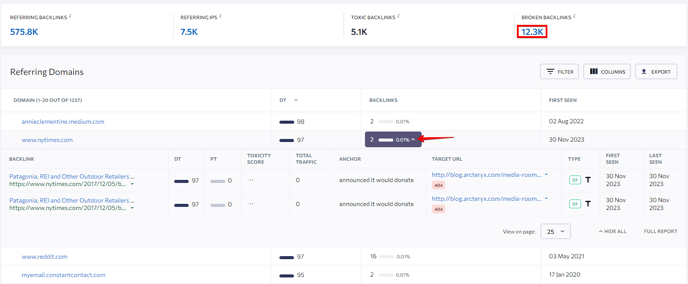
Disavow broken backlinks
The easiest way to eliminate broken links is to add them to your Disavow list. You can select all unwanted links and add them to your Disavow file in SE Ranking. Then you can add them to the Google Disavow Tool. Once these links are uploaded to the Google Disavow Tool, Google will ignore them, and they will not affect the site.
To add broken backlinks to your Disavow list, go to the Backlinks sections of the tool. You will find a table and a widget containing the number of referring domains, referring IPs, toxic backlinks, and broken backlinks. Click on the broken backlinks box to display only broken backlinks in the table. Each link in the table has an icon near it (visible when you hover over the first column). This icon lets you add that link to your Disavow list.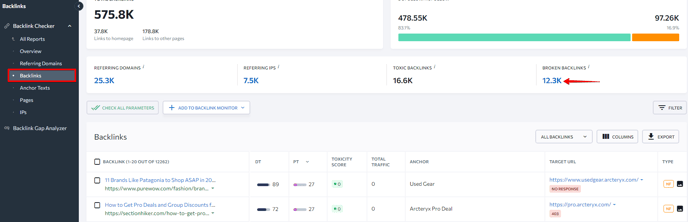
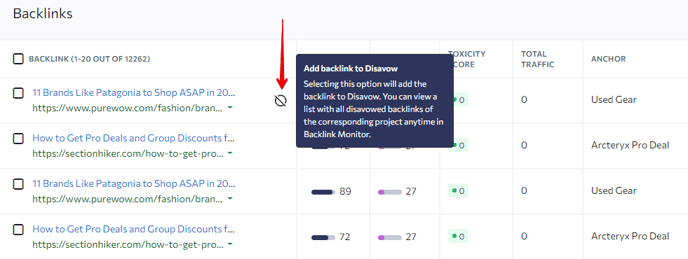
If you don’t have a project linked to your current analysis in the Backlink Checker, you will see the following pop-up menu: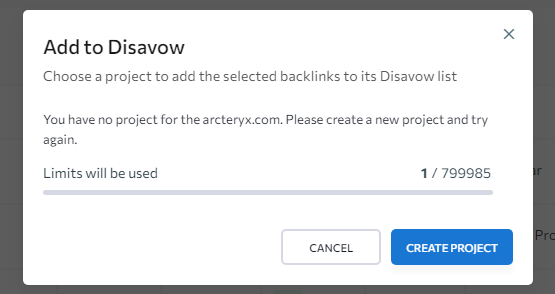
You can create a new project as usual and continue working on your Disavow list. If you have a related project, you will be prompted to add either a URL or a domain to the Disavow list.