COLOR SCHEMES
You can change the interface color of your SE Ranking account. Choose a color scheme that reflects your unique branding.
1. To change the system's colors, go to the "White Label" section and choose one of the available options.
2. Here you can also change the color scheme of the login page.
1. To change the system's colors, go to the "White Label" section and choose one of the available options.
2. Here you can also change the color scheme of the login page.
Login page customization
In the White Label section, you can upload your logo, specify your company name and choose whether to turn the Live Help and Feedback widgets on.
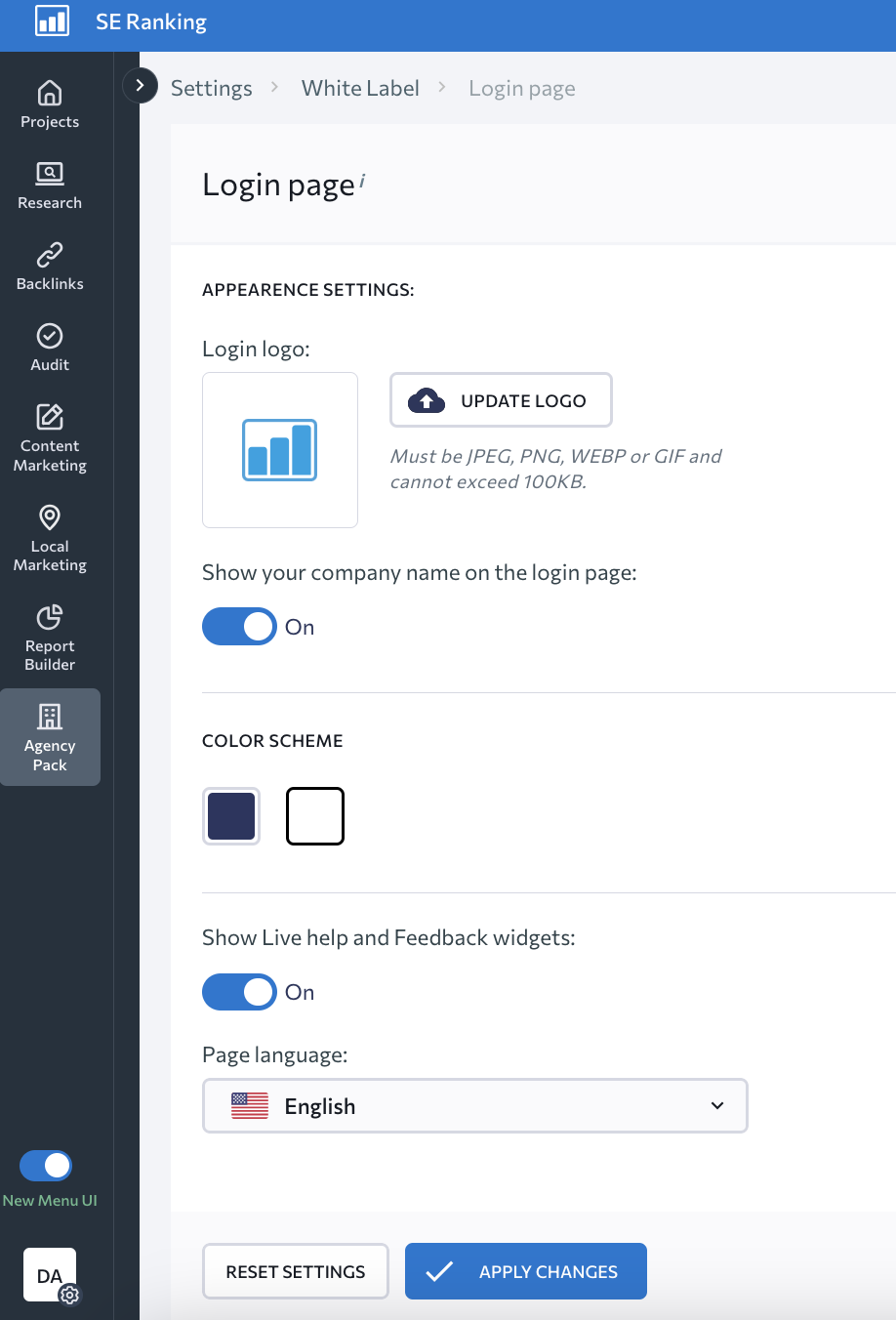
1. The logo image should be uploaded in the .JPG, .GIF or .PNG formats.
2. Enter your company name, which will be displayed right below the logo on the sign-in page.
3. Choose whether you want to see the Live Help and Feedback widgets.
4. Choose the language of the login page.
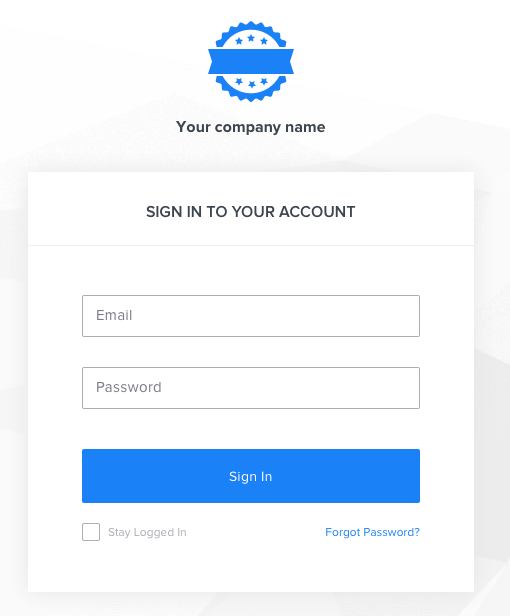
1. The logo image should be uploaded in the .JPG, .GIF or .PNG formats.
2. Enter your company name, which will be displayed right below the logo on the sign-in page.
3. Choose whether you want to see the Live Help and Feedback widgets.
4. Choose the language of the login page.
Header and footer customization
Under Header settings, you can replace the logo of SE Ranking with that of your own company.
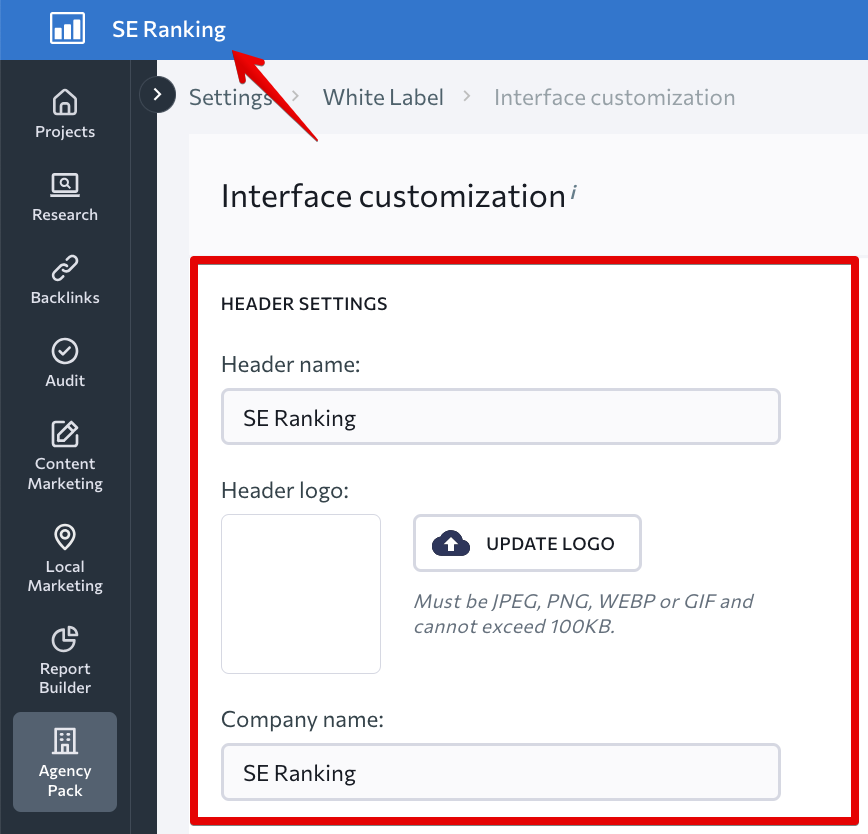
Since the links in the footer lead to SE Ranking’s web pages, you can choose to remove them if you don’t want there to be any mention of SE Ranking in the service. Or you can choose to customize the footer by changing the logo and adding links that lead to your company’s corporate web pages.
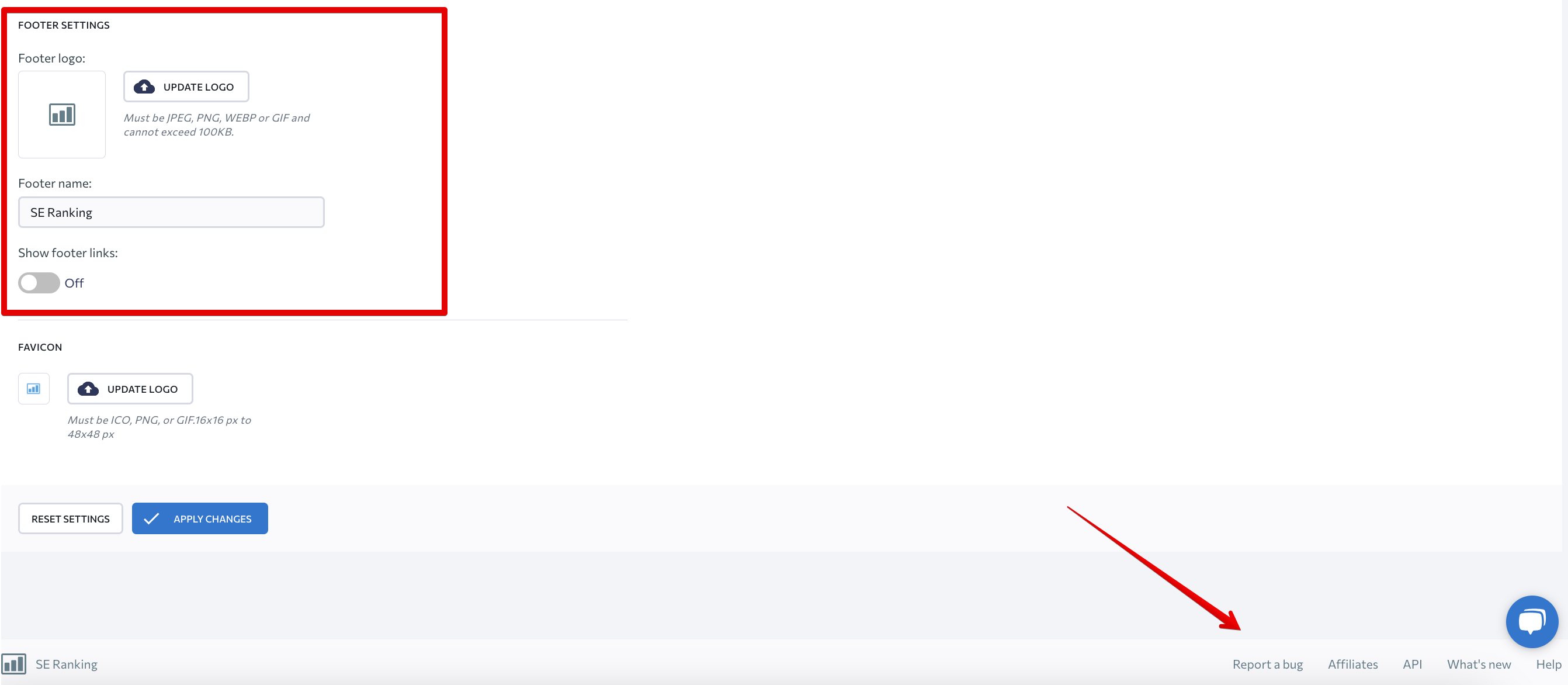
To learn how to replace the link in the header and footer logos, read the How to Personalize Your Domain Name section.
Since the links in the footer lead to SE Ranking’s web pages, you can choose to remove them if you don’t want there to be any mention of SE Ranking in the service. Or you can choose to customize the footer by changing the logo and adding links that lead to your company’s corporate web pages.
To learn how to replace the link in the header and footer logos, read the How to Personalize Your Domain Name section.