Access Dashboard settings by clicking on the Gear icon on the Dashboard page. Here, you can configure the project page view .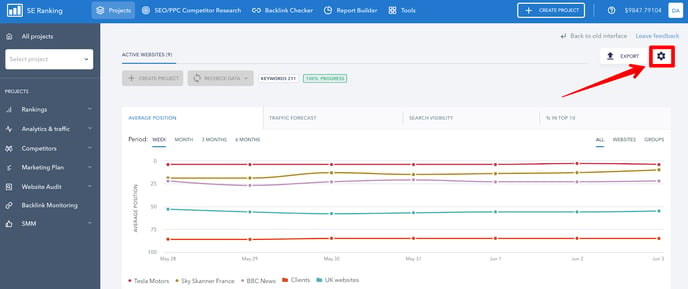
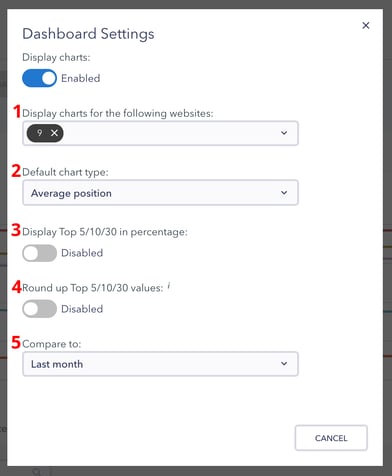
1.Display charts on dashboard.
The projects page contains a summary chart showing the average ranking position of these projects. You can turn charts off by toggling the switch to disable. If you want to display charts for specific websites, specify which ones under Display charts for the following websites .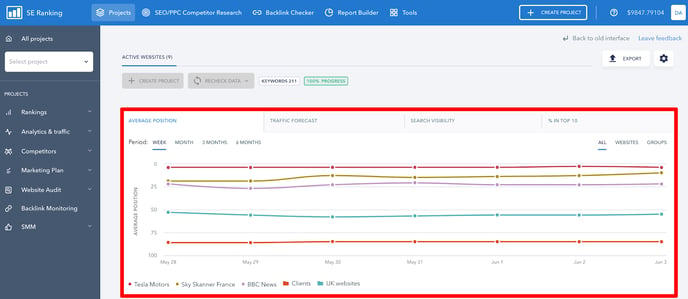 2. Default chart type.
2. Default chart type.
Choose what information to show on the chart (on the Dashboard) by default:
- Average position;
- Traffic forecast;
- Search visibility;
- Traffic
- % in Top 10.
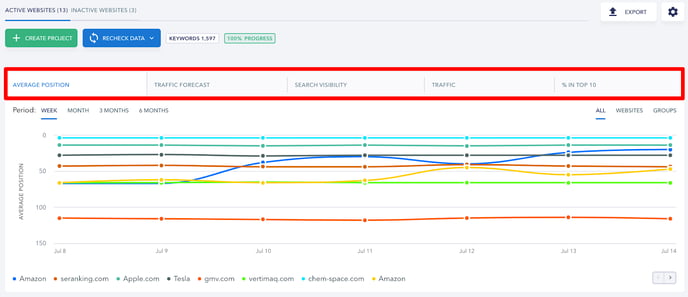 3.Display Top5/10/30 in percentage by default.
3.Display Top5/10/30 in percentage by default.
When this option is disabled, the quantity of the Top 5/10/30 ranking positions will be displayed by default.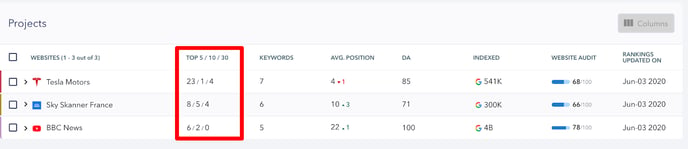
4. Round up Top 5/10/30 values by default.
Once activated, the option will sum up top 5 values in the top 10 and top 5/10 in the top 30.
5.Choose how you want to compare rankings positions by default.
Compare ranking positions to the last month/ last 3 months/ last 6 months/ last year.