In this guide, you’ll learn how to export keywords and their ranking history from SEOprofiler and import them to SE Ranking.
How to import keyword ranking history from SEOprofiler to SE Ranking
- To export your rankings, go to the "Monitor Rankings" section and click on the “CSV Export.”
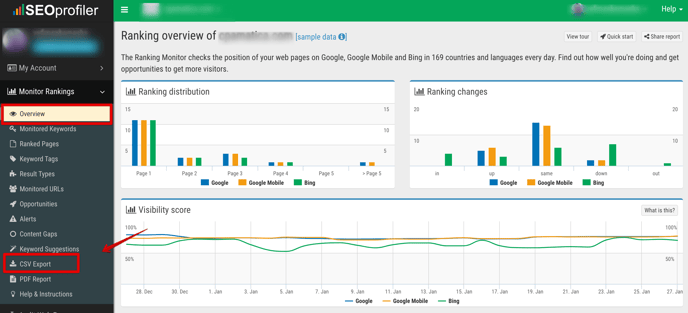
2. Then, choose one of the displayed search engines to avoid any errors during the import. Here you can choose the date range, language, and country. Then, click on the "Export rankings as CSV" button to create a file.
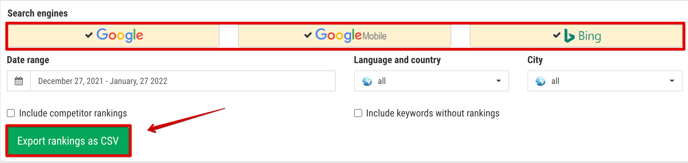
The file will start downloading automatically in a couple of seconds.
3. Then, log in to your SE Ranking account.
- If you want to create a new project, click on the "+" in the header.
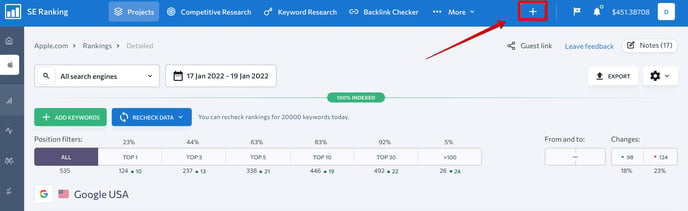
- Add the project name, click “Import keywords” in the "Keywords" tab, and choose "Import from CSV/XLS with positions history."
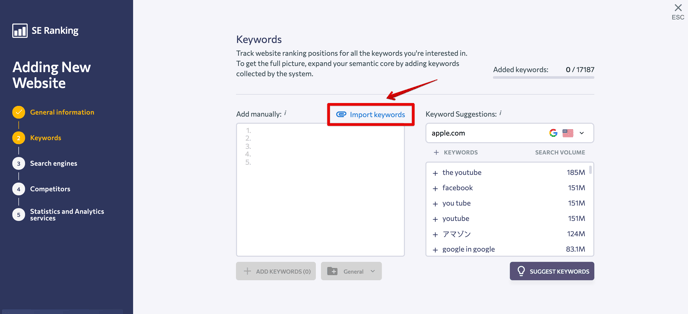
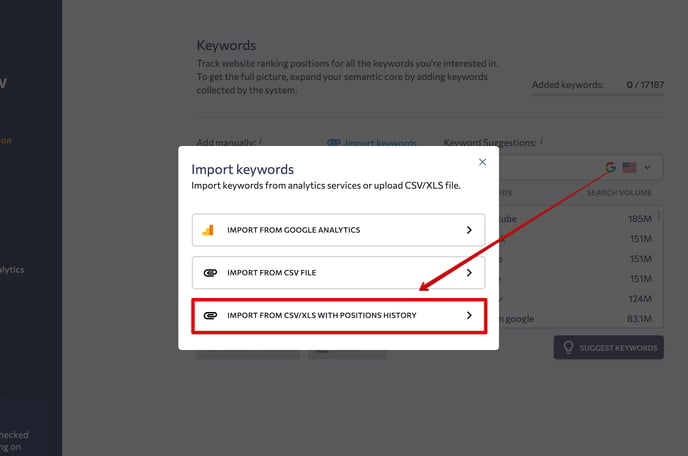
- In the "Format" drop-down list, select "CSV from SEOprofiler.” Then, select the search engine, location, and language. Next, upload your file and the keywords will be added to the project.
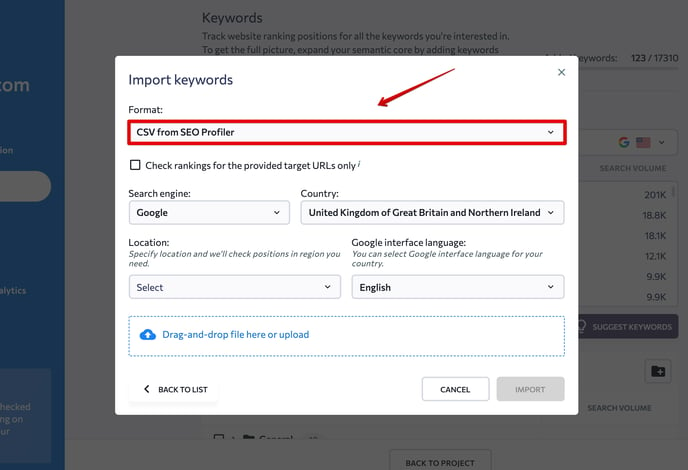
- If you want to add SEOprofiler’s data to an existing project, go to “Project settings.”
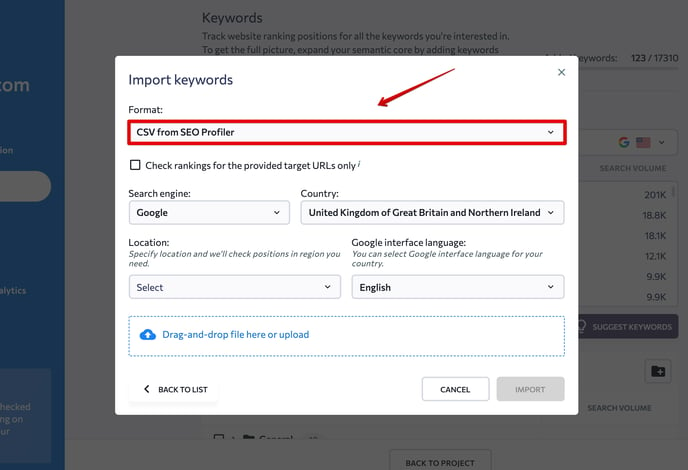
- Select the "Keywords" tab and follow the same steps as we described above.