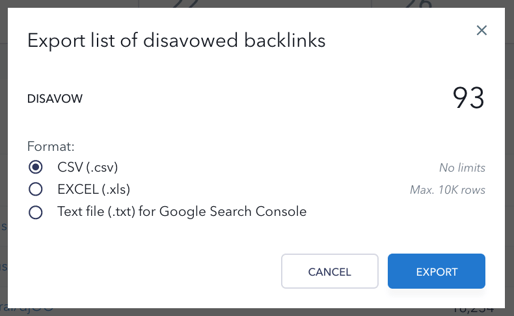Disavow links are unwanted links that are reported to Google so that the search engine does not take them into account when crawling and indexing your site. Please note that adding a link to the “Disavow” tab in our system does not mean that you’ve marked it as unwanted for Google. To report such backlinks to Google, use the Disavow links tool. Learn more about this tool in the Search Console Help Center . To give you a more realistic idea of what’s going on, disavowed links will impact the data under the “Anchors” and “Pages” tabs.
Adding backlinks to Disavow list from external sources
To add a link manually, click the corresponding button in the “Disavow” tab.
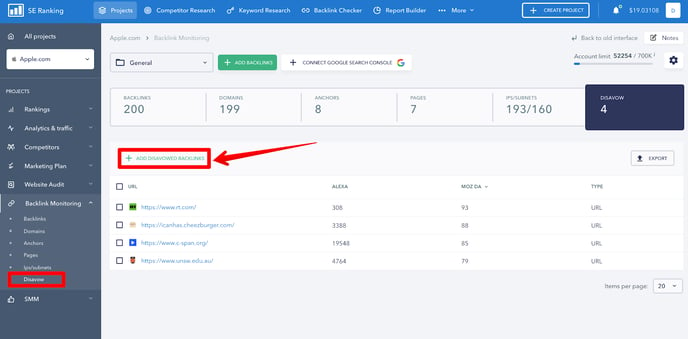
In the pop-up window, choose the format for adding backlinks to the Disavow list: manually enter a list of backlinks with one backlink per line or upload a text file.
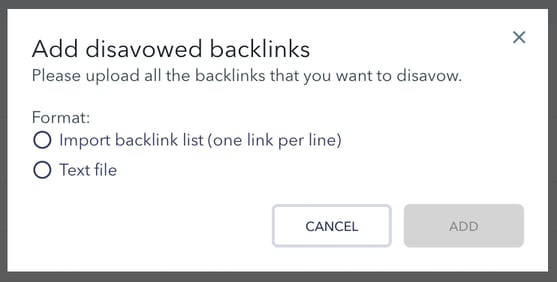
After adding a backlink to the system, it will appear in the table under the “Disavow” tab. Here you will see its parameters and will be able to delete it from the “Disavow” tab (only in our service).
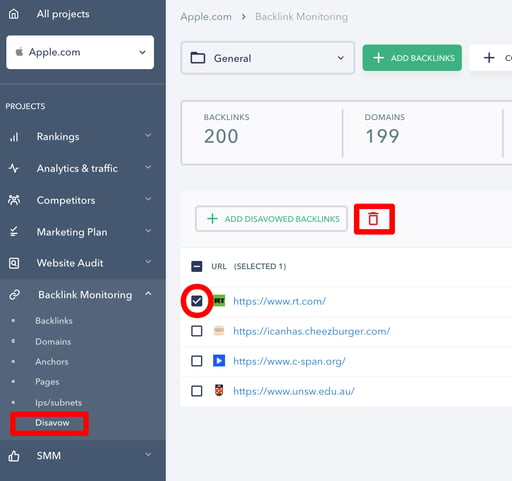
Adding backlinks to Disavow list from the Backlinks and Domains tabs
To disavow one or multiple backlinks via the “Backlinks” tab, check the boxes next to them, then click on the button as shown in the screenshot below and hover over Disavow.
- To disavow specific backlinks, select URL.
- To disavow all domain links, select Domain.
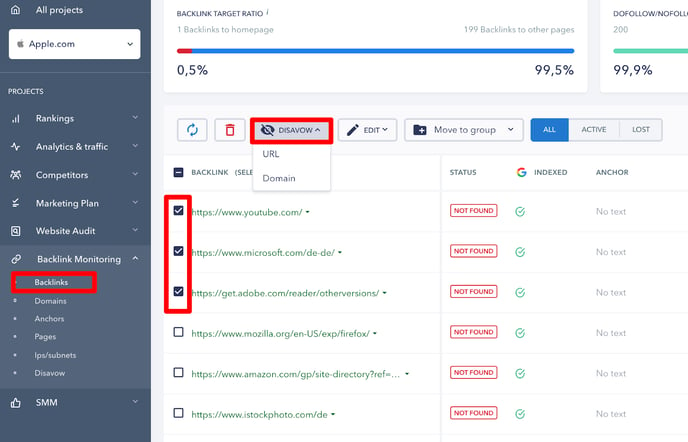
You can also mark domains as Disavow under the “Domains” tab. Just check the boxes next to the necessary links and click the “Disavow” button.
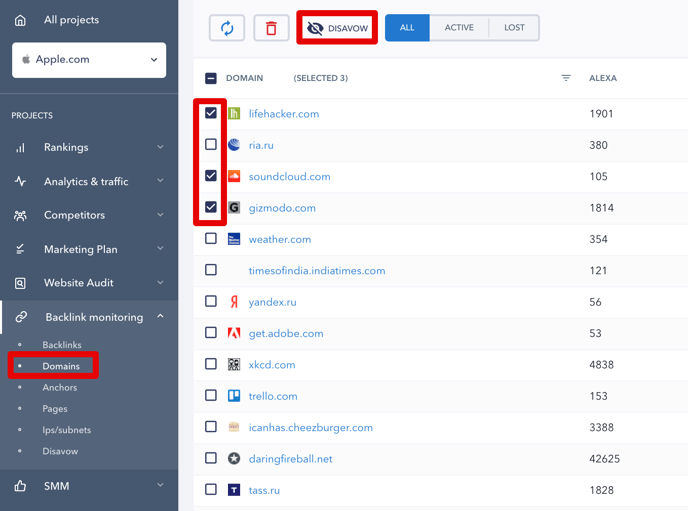
Export
Disavowed backlinks can be exported to a .CSV or .XLS file. To do this, go to the “Disavow” tab and click the “Export” button.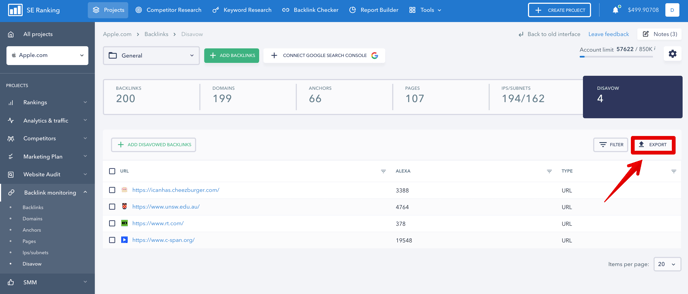
Select “EXCEL” to download the file with links in the .XLS file format, or “CSV” to download a .CSV file with the list of backlinks. In case you want to export disavowed links to Google Search Console, select the .TXT file format option.