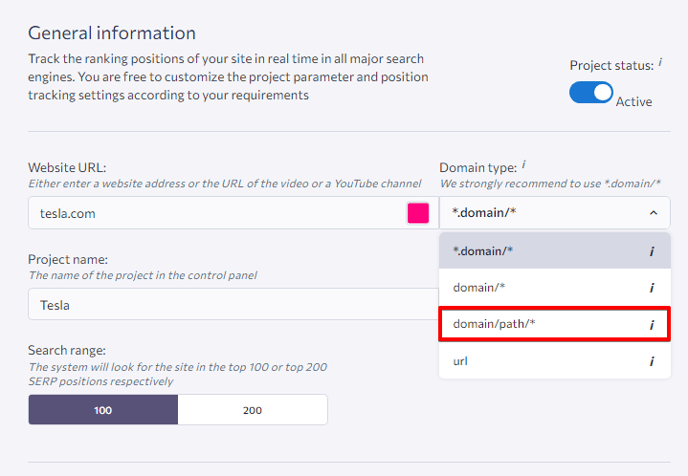Search range
To set the search range, hover over a project on the Dashboard (Projects), click on the Kebab Menu icon → Settings → General information.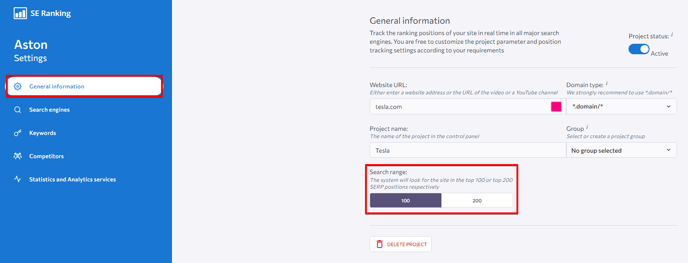
Choose the search range – 100 or 200:
- A search range set to 100 means that the service will analyze the top 100 search results (first 10 SERPs);
- A search range set to 200 means that the service will analyze the top 200 (first 20 SERPs).
Checking rankings for exact URL
To track the rankings of a specific internal page, hover over a project on the Dashboard (Projects), click on the Kebab Menu icon → Settings → General information → Domain Type → URL . Your rankings will be checked only for the exact URL without including sub folders and sub domains.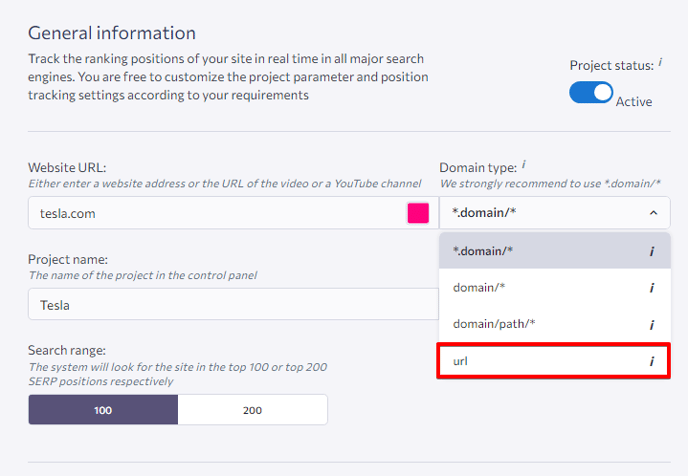
Please note that if you specify the URL www.mysite.com and your website is displayed as www.mysite.com/en in the SERP, keyword rankings data won’t be available. This option is suitable if you want to track a single page of a website, a social media group or page, a YouTube video, and so on.
Checking subdomain rankings
If your site has subdomains, you can check their rankings within the same project. To do this, hover over a project on the Dashboard (Projects), click on the Kebab Menu icon → Settings → General information → Domain Type → domain/*. (i.e., check not only site.com, but also domain1.site.com, domain2.site.com, etc.).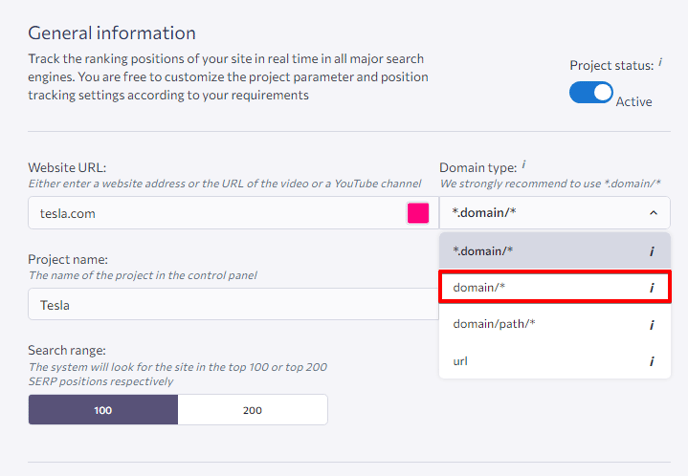
Checking directory rankings
To track the rankings of a specific directory on the domain, hover over a project on the Dashboard (Projects), click on the Kebab Menu icon → Settings → General information → Domain Type → domain/path/*. Your rankings will be checked only for the exact path you specified.