Adding to a group
When adding keywords to projects, you can bucket them into groups to manage projects more efficiently. You can either add a keyword to an existing group or create a new one.
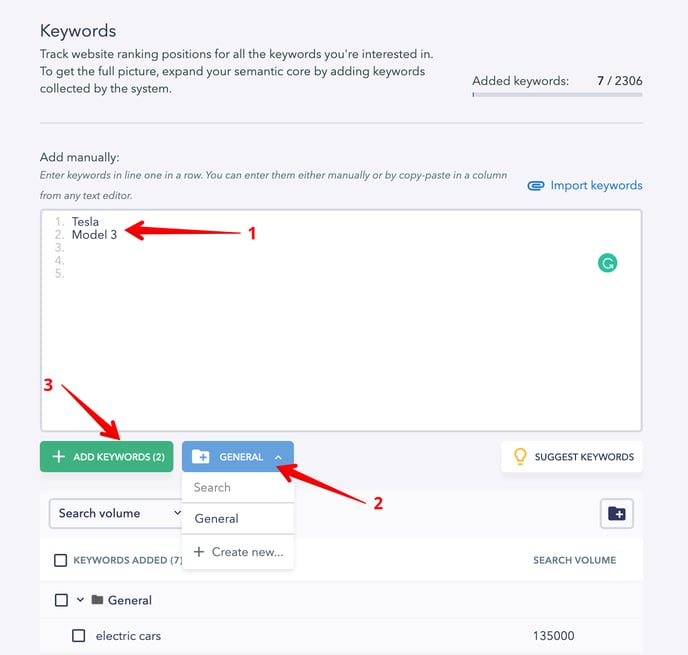
You can also add keywords to a group from the Rankings module. In the rankings table, tick the checkboxes next to the keywords that you want to group together, then press the button in the upper menu and choose a group from the list or create a new one.

Deleting duplicates
If duplicate keywords are found in the project, the system will suggest removing them.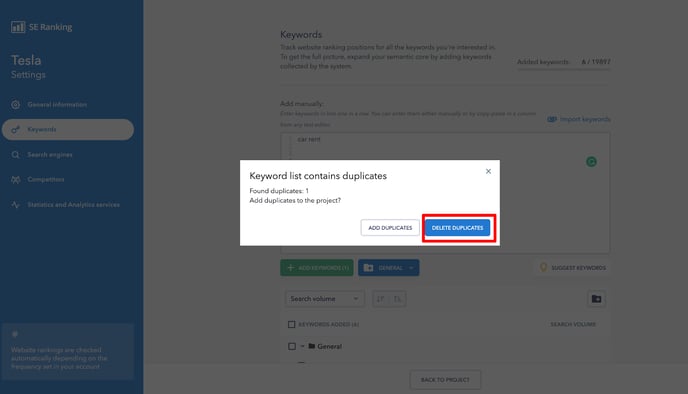
In case you manually add keyword duplicates, press the “Remove Duplicates” button, as shown below:
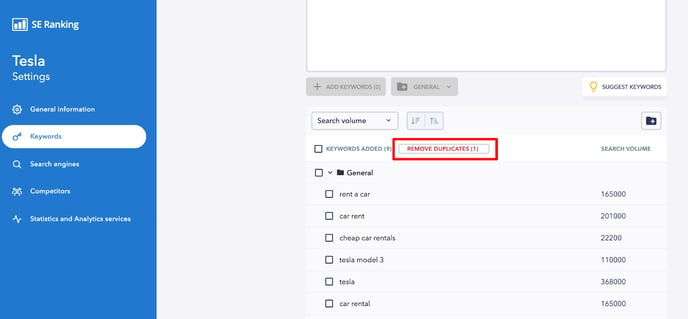
There are several reasons why your projects may contain keyword duplicates:
- Keywords were added from different sources. For example, they were imported from a file and added manually too;
- Some keywords were added earlier, but you decided to add them again by mistake.
Sorting keywords
To sort keywords, click on the Settings icon in the Rankings module, then select Project settings → Keywords . Here you can sort keywords by the following parameters:
- Search volume;
- Competition;
- CPC;
- Results.
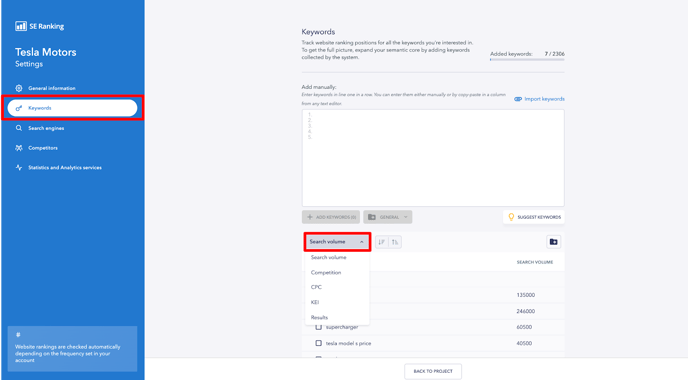
To sort keywords manually, click on a keyword and drag-and-drop it to the desired position (if they are grouped, you first need to click on the group to expand it).
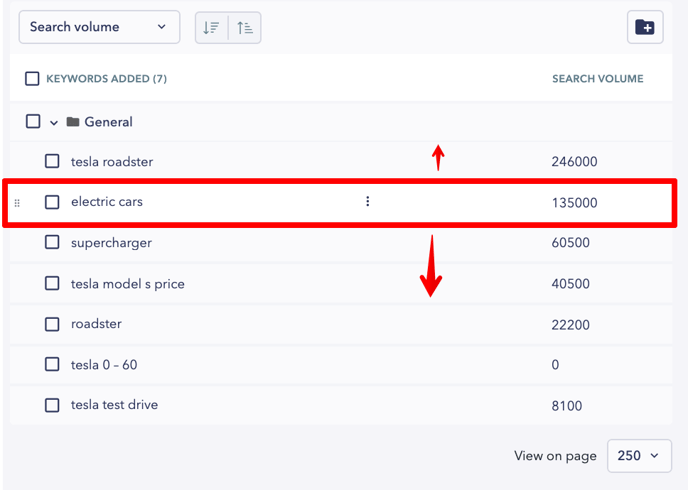
Manual keyword sorting will be saved by default.