The "Posting Schedule" section is used to create posts and schedule publishing in all social groups and pages connected to SE Ranking. To create and publish a post, you do not need to log in to every social network separately. All actions are performed right here in SE Ranking simultaneously.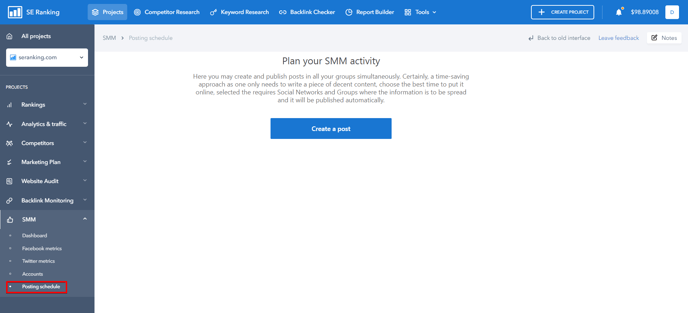
To create your first post, go to "Social" -> "Posting schedule" and click the "Create a post" button.
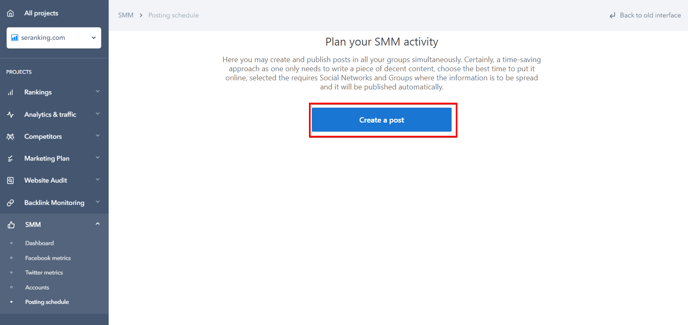
Create the post following the step-by-step sequence of actions.
1. Enter the post text. The maximum number of characters without spaces is 2000 for Facebook, 280 – for Twitter.
2. Add the social account where you want to publish this post.
3. Add the channel for quick publishing. A channel represents a few pages united into one group.
4. Specify the time to delete the post (if necessary).
5. Add an image or another file no larger than 5 MB.
6. Specify the publication date.
7. Specify the publication time.
8. Choose the time zone. The time zone is determined according to your location. But if you want to publish a post based on the time zone of another country, you can set this preference. This is extremely helpful if you are located in one time zone, and the main subscribers of your group are located in another.
9. If you want to duplicate a post, specify one or more publication dates.
10. Select whether you want to publish the post on your own behalf.
Facebook enables publishing posts both on your behalf and on behalf of a community. When you fill in all the fields, click "Add post" or "Publish immediately", in case you want to go live immediately.