In the new window, you will see the list of keywords and phrases grouped in topically related clusters. Each cluster contains high-volume and low-volume keywords that can help you target topics that are highly relevant to your audience.
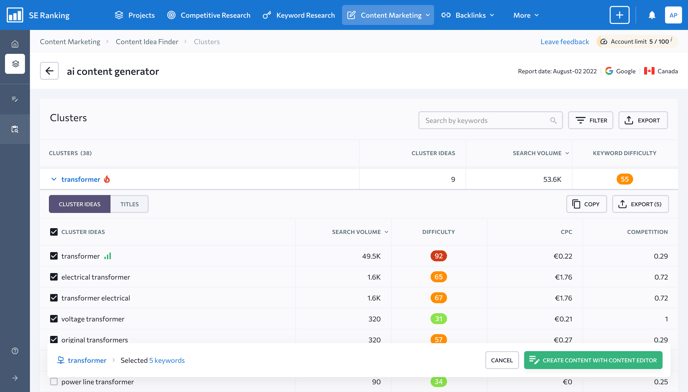
The fire icon next to the cluster name indicates its high potential, which depends on search volume. The potential will be low if the search volume of every keyword in a cluster is less than 1000; medium if the search volume varies between 1000–10K; and high if the search volume is over 10K.
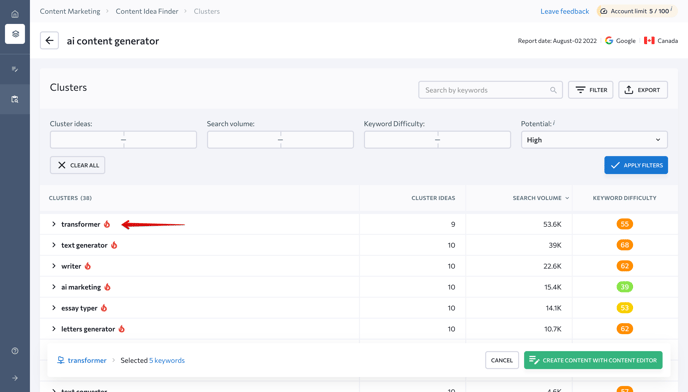
To filter clusters by keywords, search volume, keyword difficulty, and potential, click the “Filter” button and enter the needed values.
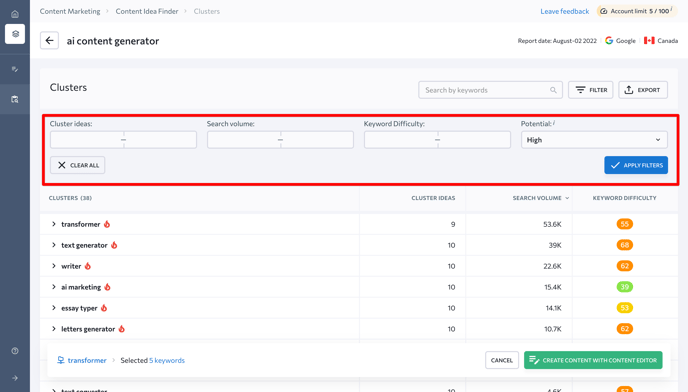
In addition to cluster ideas, you can see the titles of web pages ranking among the top 10 search results for the keyword with the highest search volume in the cluster.
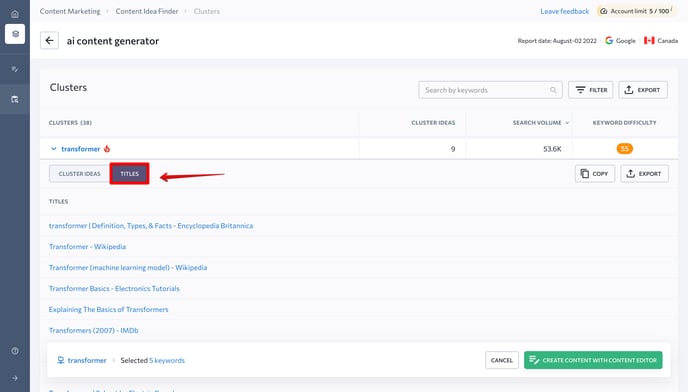
You can also copy and export keywords by unfolding a cluster and clicking on the corresponding buttons as shown in the screenshot below.
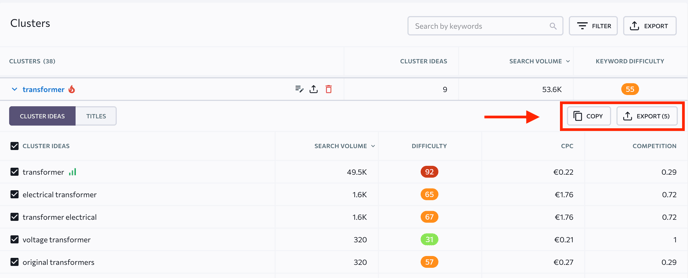
To select keywords from a specified cluster and use them in Content Editor to create a new article, unfold a cluster, choose up to 5 keywords, and then click on the “Create content with Content Editor” button. You can also click on the icon instead as shown in the screenshot below.
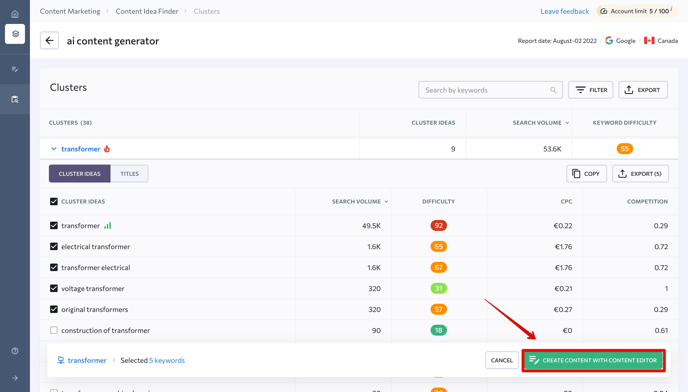
Now, wait until your report is created.
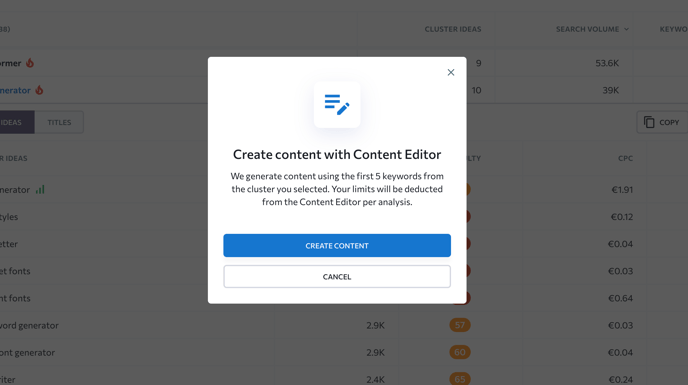
From here, you can export or delete the specified cluster. Hover over the cluster name and, depending on what you need, click on either the delete or export icon. Now, confirm your action.
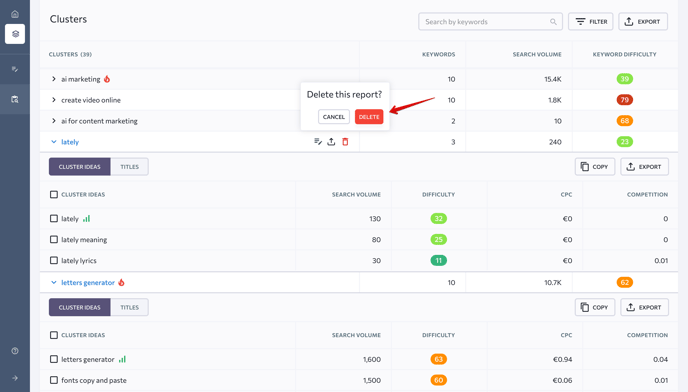
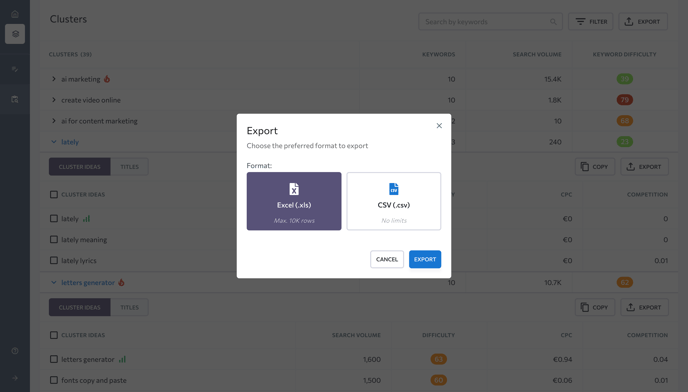
In addition to the table view, you can visualize cluster results as a mind map by clicking on the Mind map tab. In the center of the map, you will see the primary keyword surrounded by clusters. The keywords marked red are clusters with high potential, just like the fire icon in the overview tab.
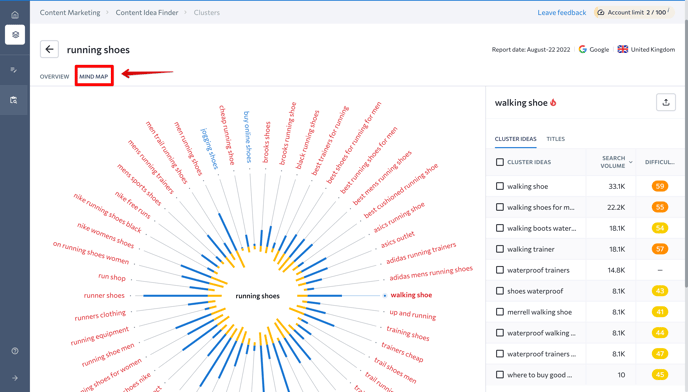
By clicking on the cluster in the map, the table with cluster ideas will show up on your right. You can also select the ideas from the list to create a new article in Content Editor .