For this insight, we only consider keywords that experienced a massive boost in popularity in search results. Noticing and investigating them can help you understand what led to the increase. This information can be applied to your current strategy to assist you in expanding your success, especially when making adjustments based on our recommendations.
Increased impressions indicate that Google now finds your page more relevant to specific queries. Increased clicks, on the other hand, indicate that users think your snippet is relevant to what they’re searching for.
In the top right corner of the insight panel, you’ll see the total number of new insights in the category. By default, the tool shows you the insights discovered during the last two weeks. If you want to see more keywords or ensure you are not missing anything, you can set the detection period to “Last month.” To check all detected insights, click the View All button. 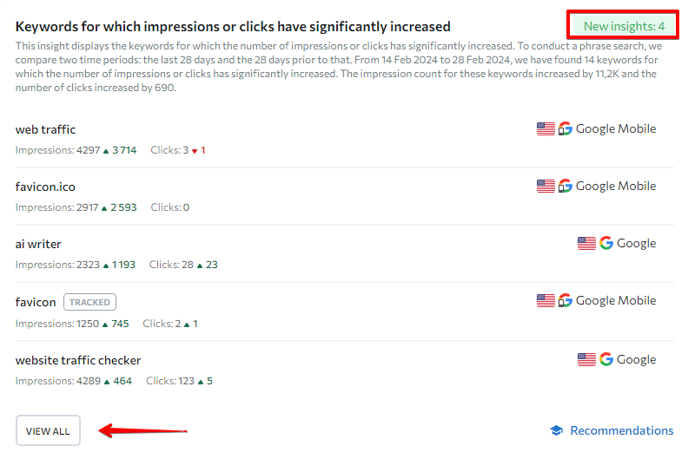
How it works
To detect keyword anomalies like this, we assess two time periods side by side: the last 28 days and the 28 days prior to that. All keywords with increased clicks or impressions during the set period are neatly presented in a table. If you want to see only the latest insights, you can set the detection period to the last week, the last three days, or the last day.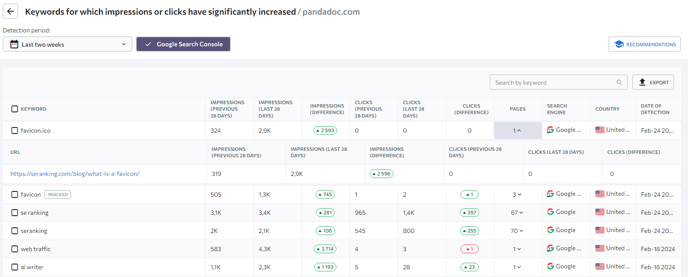
The tool provides the following information about each detected keyword for quick analysis:
- Impressions for the last 28 days and the 28 days before that
- The difference in the number of impressions
- Clicks over the last 28 days and the 28 days before that
- The difference in the number of clicks
- The number of pages that ranked for the keyword
- The search engine, country, and date of detection
All this information can be exported as an Excel or CSV file by clicking the Export button at the top right corner above the table.
You can check all pages that ranked in search results for the selected keyword (along with their detailed statistics) by pressing the “expand” button in the “Pages” column. To get even more information about each URL, click the magnifier icon next to the link. This will prompt the tool to run a detailed analysis in the On-Page SEO Checker.
Keywords that have already been added to your project are marked as “Tracked.” If you would like to add a new keyword from the table to a project, click the three-dotted button next to that keyword and select “Add keyword to project.” In the same pop-up menu, you can add that specific keyword to a list in the Keyword Manager tool and return to it later. If you need more data on the keyword, we recommend running a detailed analysis in Keyword Research to see its search volume, difficulty, search intent, and more.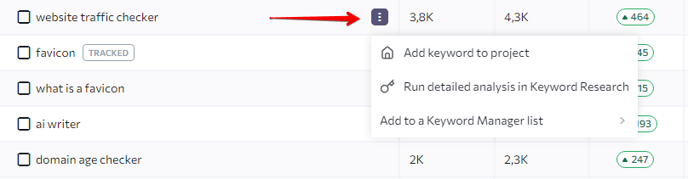
To get a list of practical recommendations for capitalizing on your best-performing keywords, click the “Recommendations” button above the table to the right. These tips are provided by our SEO specialists. They are designed to help you achieve greater success and improve your optimization strategies.