SeoTools for Excel is a plugin that adds a bunch of useful SEO-related functions and other web metrics directly to Excel.
We've paired SE Ranking up with SeoTools for Excel to help you closer analyze your sites, competitors and keyword statistics in Excel. Data is transferred through the SE Ranking API. The API is available in the free trial account and the Enterprise plan.
Note that SeoTools works with Excel & Windows only. It doesn't function on Mac or Linux, Google Docs or OpenOffice.
Integration process
1. Download the latest version of SeoTools for Excel here and set it up. You can find more details on how to install the plugin here. Once SeoTools is installed, a new tab will appear in the Excel layout. Don’t worry if your Excel spreadsheet doesn’t look like the provided example.
2. Go to the Connectors Manager in the top bar where the SE Ranking Connector is located.

3. Head over to the SEO category and install SE Ranking.
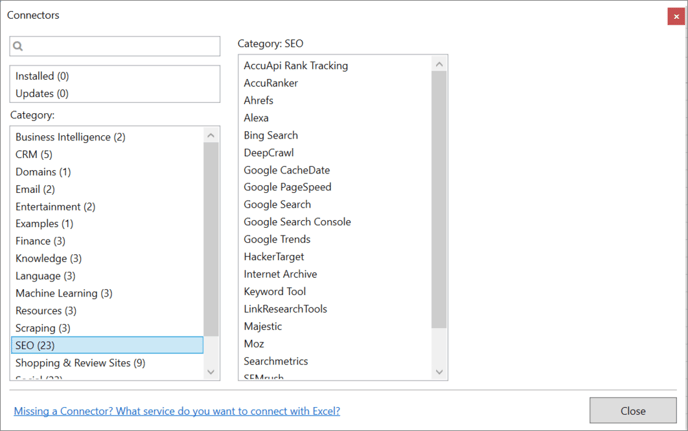
4. To connect SeoTools with your SE Ranking account, click “Setting” in the task panel and enter your login credentials.
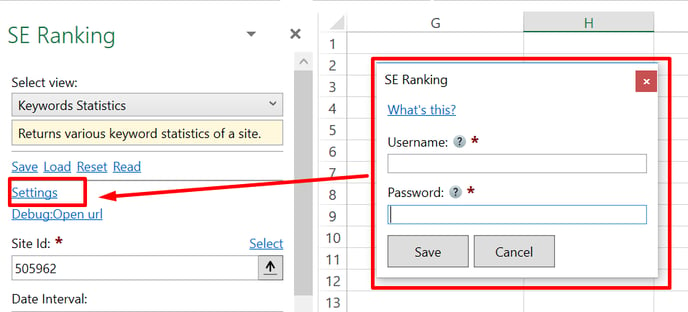
5. Select the type of data to extract.
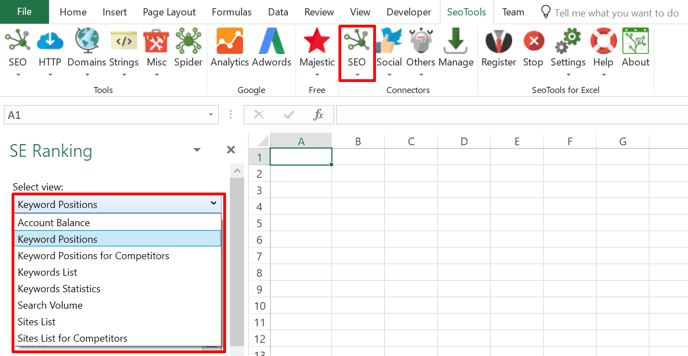
The SE Ranking Connector, located in the SEO category, consists of several views that are adjusted for the type of data you want to extract. Let’s say you need statistics on keywords for one domain. Selecting the “Keywords Positions” view presents you with additional parameter sand sorting alternatives:
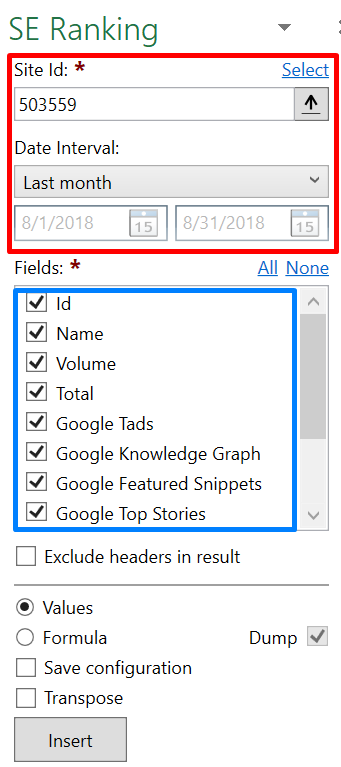
The inputs marked in red represent filtering options to limit the data according to your preferences. The checkboxes marked in blue are the values you want to extract based on the filters. When you are satisfied with your settings, click “Insert”, and SeoTools will generate data in columns A and onwards.
6. Automate the process. Exporting and filtering Excel data from web based platforms takes time, especially if it’s required on a daily or weekly basis. The filtering part of standardized files is also associated with human error. SeoTools solves this with the option to save and load
“Configurations”:
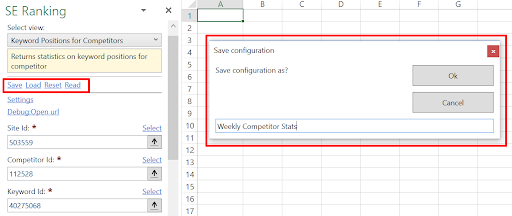
Next time, just load a previous configuration and you will get statistics based on the same settings as last time.
As you can see, Id numbers represent most inputs. You don’t need to write down or remember these, simply use the "Select" buttons to choose from a list of all available items:
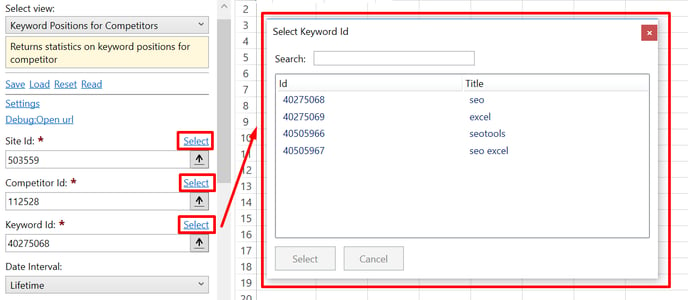
7. Use the Formula Mode.
The beauty of combining SE Ranking with Excel lies is the ability to create large numbers of requests automatically. Instead of populating the cells with values, select “Formula” before adding the results by clicking "Insert":
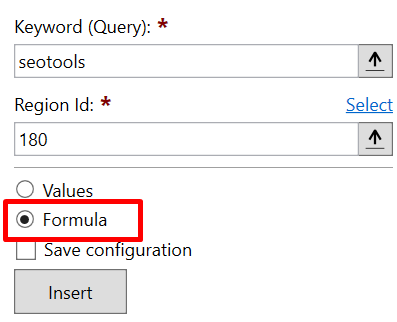
Next, you can change the formula to reference a cell and SeoTools will generate results based on the value or text in that cell. In the following example, we’ve chosen to extract the search volume for the list of keywords in column A:

Just drag the formula down and SeoTools will generate the statistics for all keywords. As you can see in the example above, the “180” parameter represents the Search Engine Id. This can also be changed to cell references which means you can extract the volume based on combined lists of keywords and locations. The formulas can be combined with other native Excel functions, as well as SeoTools functions, such as Regex and Dump.
Complete documentation of the SE Ranking Connector features can be found here.