You can import keywords and their ranking history from Rank Ranger. For this, choose one of the suggested tools— Daily Snapshot or Campaign Rank Backup .
How to import keyword ranking history from Rank Ranger to SE Ranking
With the Daily Snapshot tool, you can see the ranking changes day by day over the selected report period. Whereas Daily Snapshot can export keyword ranking data.
- To download the data through the Daily Snapshot tool, log in to your Rank Ranger account, go to the Reports & Tools tab > Organic Search > Rank Tracking > Rank Trends, and choose Daily Snapshot.
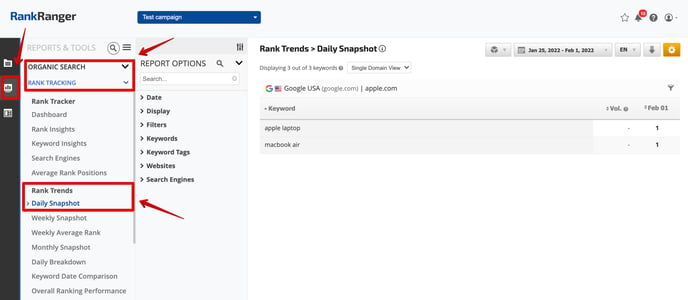
- In the new window, 1) select the time period, 2) choose one search engine, 3) click “Export”, and choose the CSV file.
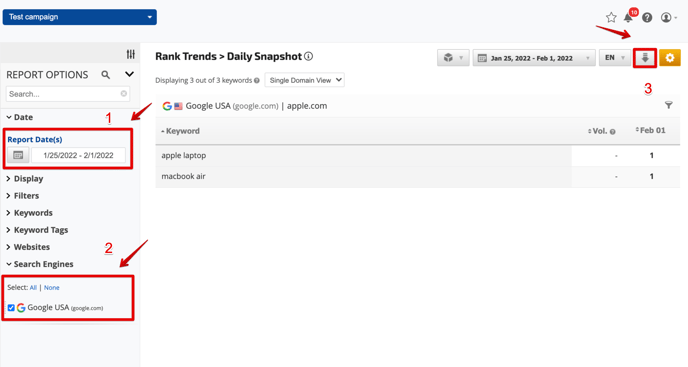 To export data through Campaign Rank Backup , hit the corresponding tab under the Import & Export section, select the project from the drop-down list, and click "Export".
To export data through Campaign Rank Backup , hit the corresponding tab under the Import & Export section, select the project from the drop-down list, and click "Export". 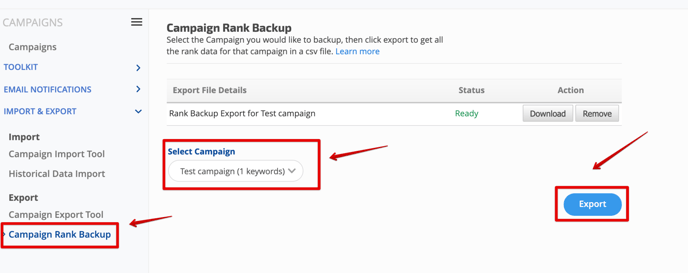
3. Then, log in to your SE Ranking account.
- If you want to create a new project, click on the "+" in the header.
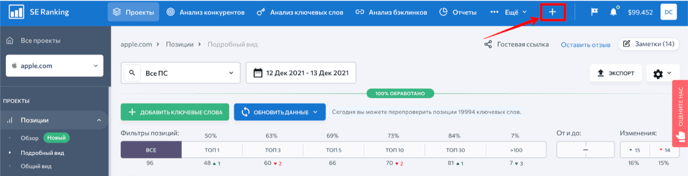
- Add the project name, click “Import keywords” in the "Keywords" tab, and choose "Import from CSV/XLS with positions history."
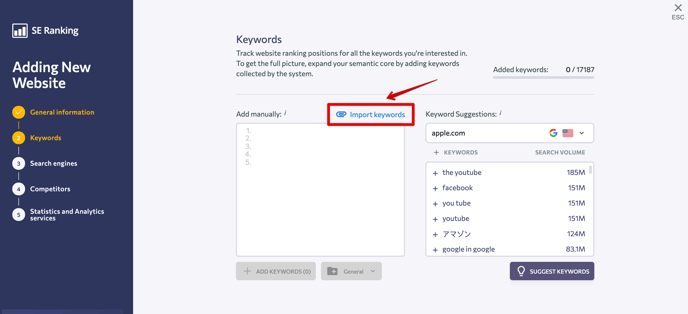
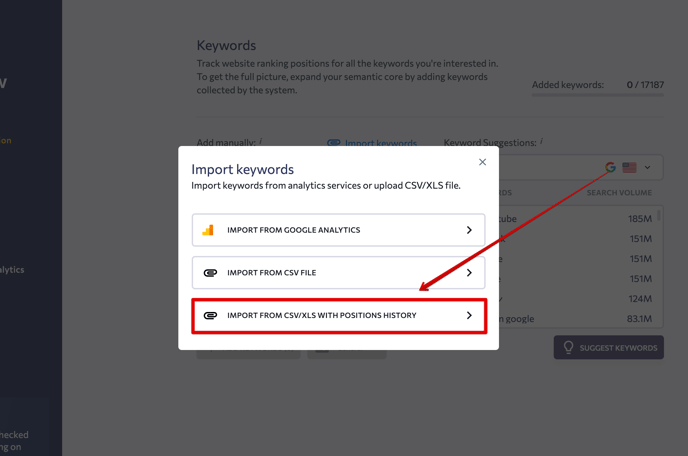
In the "Format" drop-down list, select "CSV from Rank Ranger (line by line)" if you used Daily Snapshot or "CSV from Rank Ranger (by column)" if you used the Campaign Rank Backup tool. Then, select the search engine, location, and language. Next, upload your CSV file and the keywords will be added to the project.
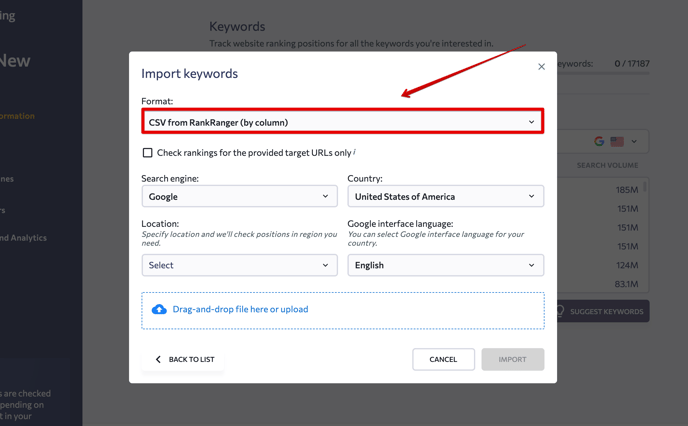

- If you want to add Rank Ranger’s data to an existing project, go to “Project settings”.
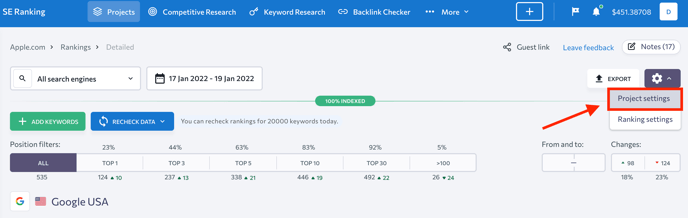
Select the "Keywords" tab and follow the same steps as we described above.