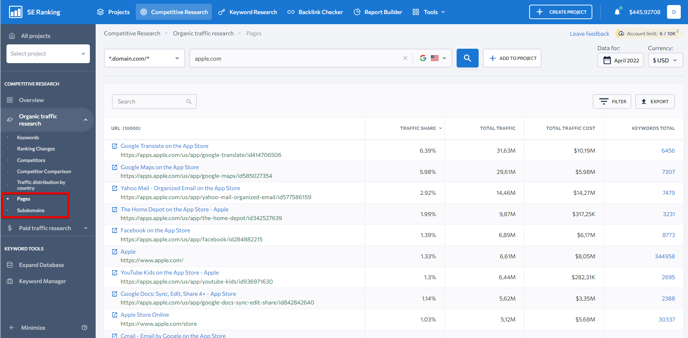To get a detailed list of organic keywords, go to Organic traffic research → Keywords . Here you will find the number of organic keywords, estimated number of clicks in Google based on the current rankings of the discovered keywords, estimated traffic cost for these keywords, number of backlinks and the list of the keywords the website ranks for in organic SERPs.
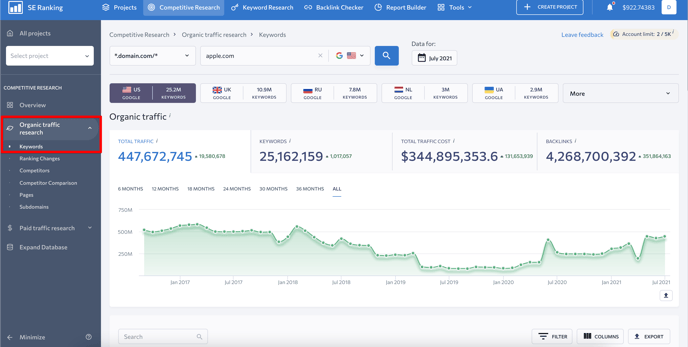
To track changes in rankings compared to the previous check, go to the Rankings Changes section where results are shown for the following categories: improved, decreased, new, and lost keywords. You can view all the results by clicking on each one of the tabs.
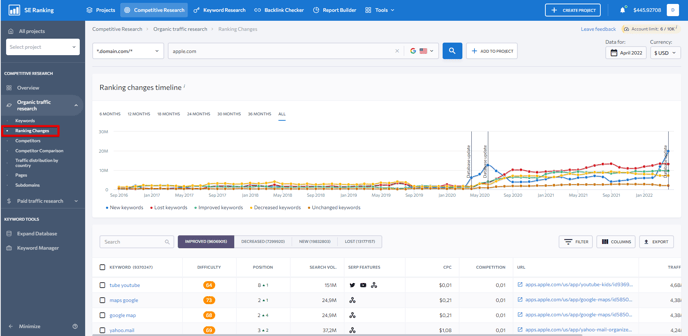
The Competitors section lists websites that receive organic traffic for keywords similar to yours. Here you can decide whether you want to hide or show big players like Wikipedia or YouTube in the table so that you can get the full picture when analyzing the domain.

In the Competitor Comparison tab, you can take whichever two domains in addition to the analyzed website and check to see if there’s a keyword overlap between them. Here you can compare your website’s semantics to those of any of your competitors to find keywords you aren’t targeting yet. To start working with the tool, enter up to three domains, and hit the “Show Results” button.
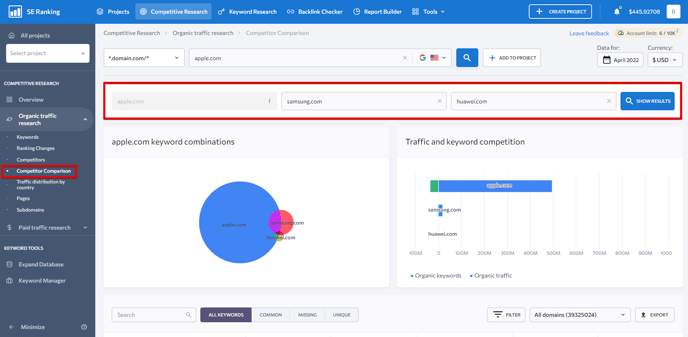
The tool will generate a comprehensive chart showing you how many keywords the analyzed domains have in common. You can compare each of the three domains against one another i.e. domain 1 vs domain 2, domain 1 vs domain 3, domain 2 vs domain 3. You are at liberty to check which unique keywords each domain has. Besides, you will see if the analyzed domain does not rank for some keywords while both of its competitors do.
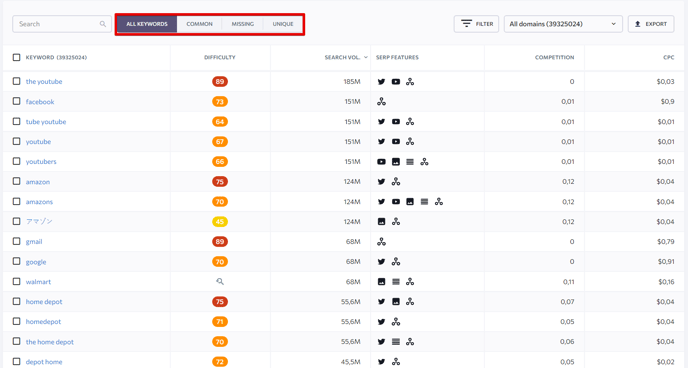
Under the Traffic distribution by country subsection, you can find the dynamics of organic and paid traffic, whereas the interactive map displays the distribution of traffic depending on its volume and the number of keywords. More saturated areas indicate higher traffic volume while less saturated areas indicate lower volume or no traffic. By clicking on a region on the map, you will return to the Overview section, where you can change the research parameters.
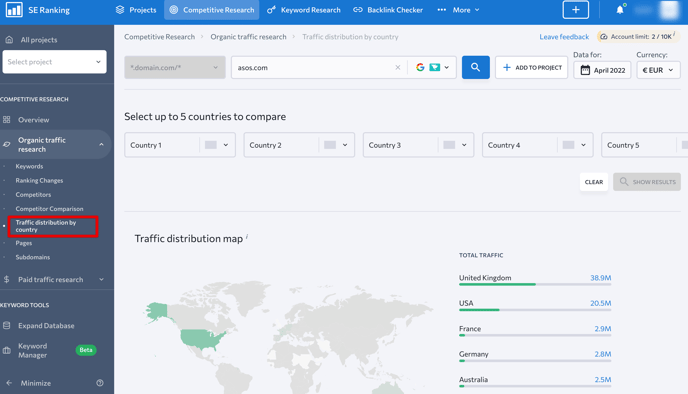
The Pages and Subdomain sections show the list of the most ranked pages and subdomains of the analyzed domain in Google’s top 100 organic search results. Here you can also see the percentage of traffic that every page or subdomain brings from organic search results, the estimated cost of organic keywords in Google and the number of keywords the page/subdomain is ranking for in Google’s top 100 search results. By clicking the URL, you’ll dive into the analysis of a particular page or subdomain using all the available parameters in the Competitor Research tool: view keywords, ads, keywords rankings, and so on.